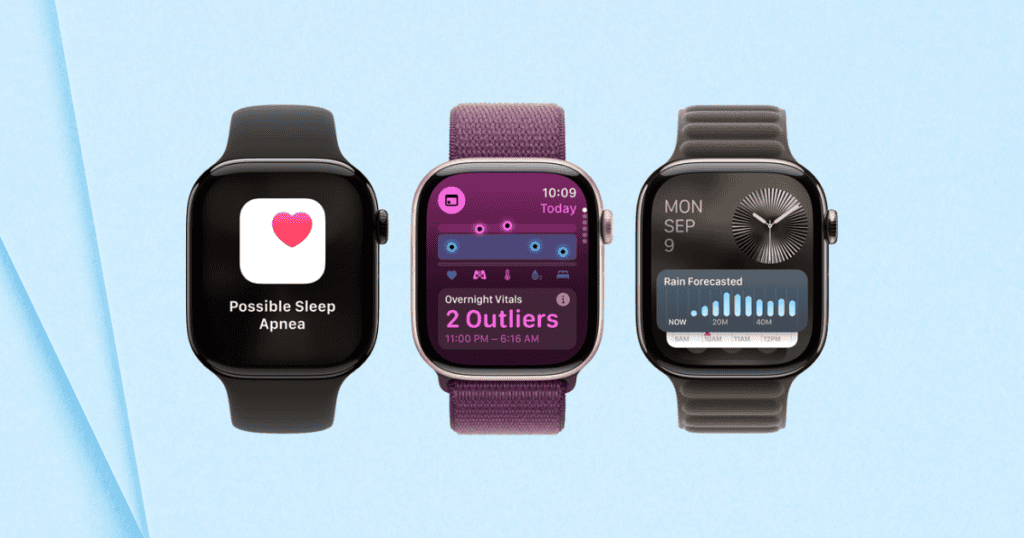The “Software Update Failed” error is a common issue affecting newer Apple Watch models, including the Series 9 and Ultra 2, when installing watchOS 11.2 Beta 2. Users report frustration with disrupted installations, often stemming from storage limitations, poor internet connections, and potential decryption issues within the Apple Encrypted Archive used for updates. While older models such as the Apple Watch Series 6 and 7 typically avoid these issues, the error’s prevalence among newer devices highlights a unique compatibility challenge.
Common Causes of the Installation Error
Several factors contribute to the “Software Update Failed” error, and understanding these can significantly improve the chances of successful installation. Key causes include:
- Decryption Key Problems: Issues with Apple’s Encrypted Archive may prevent the update from correctly installing, especially in newer devices.
- Insufficient Storage: Lack of available storage on the Apple Watch can halt the update process. Freeing up space may resolve this issue.
- Model Compatibility: While older models often complete the update without issues, newer Apple Watches appear more prone to this installation error.
Addressing these factors through device restarts, storage management, and stable connectivity can often resolve the issue.
Checking and Improving Internet Connection Stability
A strong internet connection is essential for installing watchOS updates. Unstable connections can disrupt the installation, leading to errors. To ensure a smooth process:
- Verify Network Stability: Connect your paired iPhone to a stable Wi-Fi network and disable any VPN services that may interfere with the update.
- Use a Personal Hotspot: For a more reliable connection, consider using your iPhone’s hotspot feature.
- Restart Devices: Restart both your Apple Watch and iPhone to refresh connections before retrying the update.
These steps can significantly reduce connectivity-related errors and improve update success rates.
Ensuring Sufficient Storage on Your Apple Watch
Storage limitations are a common hurdle when installing software updates. Clearing unnecessary files and apps can free up space for watchOS 11.2 Beta 2.
Steps for managing storage:
- Check Storage Availability: Go to the Settings app on your Apple Watch to assess available storage.
- Delete Unused Apps: Remove any apps you no longer need to create space.
- Clear Media Files: Delete non-essential music and photos to free up additional storage.
This proactive storage management can help prevent installation errors caused by insufficient space.
Updating Your Paired iPhone to Ensure Compatibility
Compatibility between watchOS and iOS versions is essential for successful updates. Before installing watchOS 11.2 Beta 2, make sure your paired iPhone is up to date.
Steps to check and update your iPhone:
- Go to Settings > General > Software Update: Ensure your iPhone is running the latest iOS version.
- Check the Apple Watch App: Verify that the watchOS update is available and properly downloaded.
- Disable VPN Services: VPNs can interfere with the download and installation process; disable them if issues persist.
Keeping both devices updated ensures compatibility and reduces potential errors during installation.
Restarting Your Apple Watch and iPhone
Restarting both the Apple Watch and iPhone is a simple yet effective troubleshooting method. Often, a restart can reset minor glitches and improve update success rates. Here’s how to restart each device:
- Apple Watch: Press and hold the side button until the Power Off slider appears, then restart.
- iPhone: Hold down the side button and either volume button, slide to power off, and restart.
Ensure both devices are connected to a stable Wi-Fi network before attempting the update again.
Additional Troubleshooting Tips
For users still encountering issues, several additional steps can increase the likelihood of a successful update:
- Keep Your Apple Watch on its Charger: Ensure the device is fully charged and remains on the charger throughout the update.
- Restart Devices: Restart both the Apple Watch and paired iPhone to refresh connections.
- Optimize Storage: Ensure there are a few gigabytes of free space on the Apple Watch to accommodate the update.
- Disable VPN Services: VPNs can disrupt downloads; temporarily disable them on your iPhone.
Following these strategies addresses common obstacles, enhancing the chances of a successful update.
MacReview Verdict: Navigating the “Software Update Failed” Error
While the “Software Update Failed” error in watchOS 11.2 Beta 2 presents challenges, users can mitigate these issues by optimizing storage, ensuring network stability, and updating paired devices. By following these troubleshooting steps, users can achieve a smoother update experience and continue to benefit from the features in watchOS 11.2 Beta 2.
If you continue to face issues, consulting Apple Support may provide additional guidance tailored to your specific device and software version. Taking these proactive measures ensures that your Apple Watch remains functional and updated, enhancing your overall user experience.