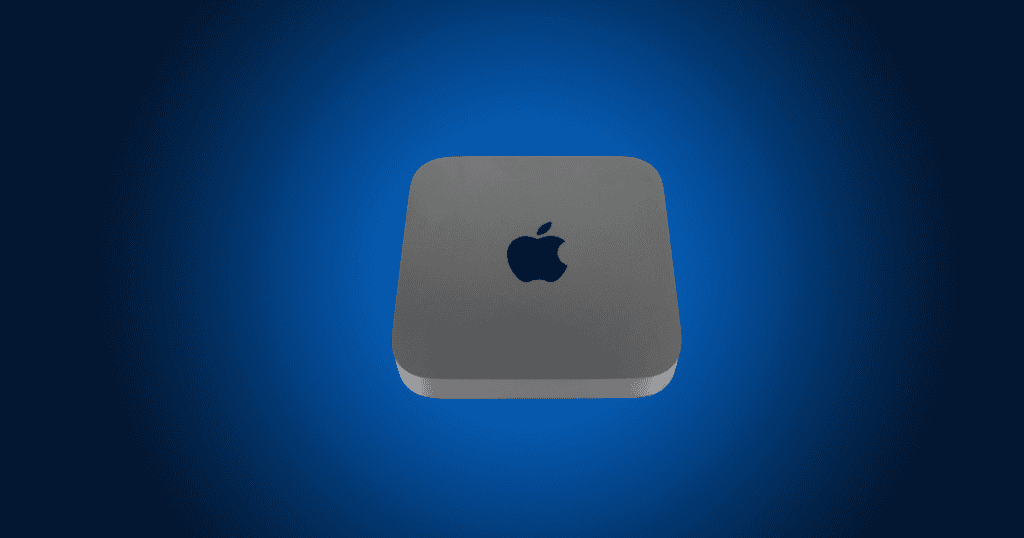Apple’s recent update to the Mac Mini introduces an exciting feature: upgradable storage, presenting an appealing option for users who need expanded storage capacity. With the potential for up to 2TB of SSD space, this development in storage customization could improve performance for users needing higher data transfer rates or enhanced multitasking capabilities. However, the process is not straightforward, involving intricate disassembly, specialized tools, and a high risk of voiding the warranty. This article explores the nuances of upgrading the Mac Mini’s storage, the challenges involved, and whether the potential benefits justify the risks.
Exploring the New Mac Mini’s Upgradable Storage
The recent Mac Mini upgrade gives users more control over storage through a modular, removable SSD system. While the idea of installing a 2TB SSD to boost storage sounds appealing, the technical and warranty implications make it a double-edged sword.
Key Benefits of SSD Upgrades in the New Mac Mini
The Mac Mini’s upgradable storage offers several advantages. Enhanced performance is a primary benefit, as the base model’s dual 128GB NAND chips improve data handling speeds through parallel processing. Upgrading to a larger SSD could further boost read and write speeds, making it ideal for intensive applications. Storage flexibility is another appeal. Theoretically, upgrading the Mac Mini with a higher capacity SSD—up to 2TB—gives users greater freedom than previous models, allowing for extensive media file storage or complex project management. Finally, future-proofing allows users to prepare their Mac Mini for resource-heavy applications, potentially extending its usefulness.
However, the potential gains must be balanced against the complex process and associated risks.
The Technical Challenges of Upgrading the Mac Mini SSD
Though the possibility of expanding storage on the new Mac Mini is compelling, it requires significant technical skill. Key obstacles include complex disassembly, as upgrading the SSD requires taking apart the device and modifying the SSD controller within the system-on-chip (SoC). The intricate teardown process carries a high risk of damaging sensitive components. Specialized tools and expertise are also essential for performing this upgrade safely, demanding experience with hardware modifications that may be beyond the reach of the average user. The underfill layer on the NAND chips hardens over time, making removal challenging without causing damage to surrounding components.
One well-known figure in the Mac community, dosdude1, has gained popularity for his expertise in modifying Apple hardware, including upgrades to models with traditionally non-upgradable components. While dosdude1 has shared insights on modifying various Macs, it’s worth noting that these upgrades are often complex and not officially supported by Apple. For users considering upgrading the SSD on their Mac Mini, looking into dosdude1’s tutorials and experiences may provide a useful reference. However, even with his guidance, caution and a certain level of expertise are essential, as there is always a risk of damaging the device.
Compatibility Concerns for SSD Upgrades
Compatibility is a critical consideration when upgrading the Mac Mini’s storage, as the integrated SSD controller within the SoC limits compatibility with off-the-shelf SSD modules. Users must modify the SSD controller to enable compatibility with different SSD capacities, as standard models may not work with the Mac Mini’s system. Module restrictions add another layer of complexity, as the Mac Mini’s design makes it challenging to find SSD modules that fit securely. Given these restrictions, many users prefer external storage options, such as Thunderbolt-compatible drives, to avoid incompatibility issues and retain a warranty.
Risks and Warranty Concerns
Attempting to upgrade the Mac Mini’s storage involves considerable risk, especially for those with limited technical skills. Disassembling the Mac Mini to perform an SSD upgrade can void the warranty, leaving users liable for any future repair costs. Hardware damage is also a concern, as removing internal components risks damaging essential parts. Without the correct tools, even small errors can compromise the system. Serialization issues may occur if the SSD upgrade is not completed correctly, potentially rendering the device non-functional or causing other functional issues.
For many users, the potential for increased storage does not outweigh the potential warranty void or repair costs if the process goes wrong.
Exploring External Storage Options
For users deterred by the complexities of an internal SSD upgrade, external storage presents a viable alternative. High-speed Thunderbolt drives provide a straightforward way to expand storage without the need for disassembly. External storage offers flexibility, allowing users to connect or disconnect storage as needed. With simple plug-and-play functionality, external drives provide storage upgrades without the technical risks associated with internal modifications. External drives are widely available and offer storage expansion without compromising the Mac Mini’s internal hardware, making them a safer choice for most users.
Performance Benefits of an Upgraded SSD
For those who successfully upgrade the Mac Mini’s SSD, the performance benefits are substantial. Improved read and write speeds, especially with a 2TB SSD, enhance data handling, ideal for performance-heavy applications. Additional storage also allows for smoother multitasking, improving productivity during resource-intensive tasks. The Mac Mini’s dual NAND chip configuration enhances system responsiveness, making it ideal for users seeking higher performance levels. While these upgrades deliver notable benefits, they are best suited for users with the technical skills to navigate the installation process.
The Installation Process Explained
For those committed to upgrading, the installation process is intricate and requires patience and precision. The procedure begins with disassembly, involving the removal of 13 screws to access internal components while carefully managing plastic covers and delicate cables. Chip removal follows, using hot air equipment and specialized chip-lifting tools to extract existing NAND chips without damaging other components. System restoration requires Apple Configurator 2, adding an extra layer of technical complexity. Each step demands technical skill, and a successful installation requires meticulous care to avoid damaging critical components.
User Experiences and Recommendations
User experiences with Mac Mini SSD upgrades are mixed. While some users have successfully expanded their storage capacity, others caution against the complexities and risks involved. The consensus is that external storage options are the best approach for most users due to accessibility, ease of use, and risk mitigation. External drives are easy to set up and eliminate the need for internal modifications. By using external storage, users avoid the risk of hardware damage and warranty voiding. For those seeking to expand storage capacity without the technical risks, external storage solutions like Thunderbolt drives are a practical alternative.
Is the Upgrade Worth the Risk?
While the new Mac Mini’s upgradable storage adds flexibility, the risks and complexities involved make it a challenging option for the average user. With potential performance gains weighed against technical difficulties and warranty voiding, users must carefully consider their skill level and willingness to invest in specialized tools. External storage solutions, offering comparable performance enhancements, present a safer, simpler alternative for most users.
For those contemplating an upgrade, careful research and understanding of the risks are essential. Ultimately, the new Mac Mini offers powerful capabilities, whether users choose internal upgrades or external storage solutions to meet their needs. Ready to expand your Mac Mini’s storage? Consider your options carefully and select the solution that best fits you