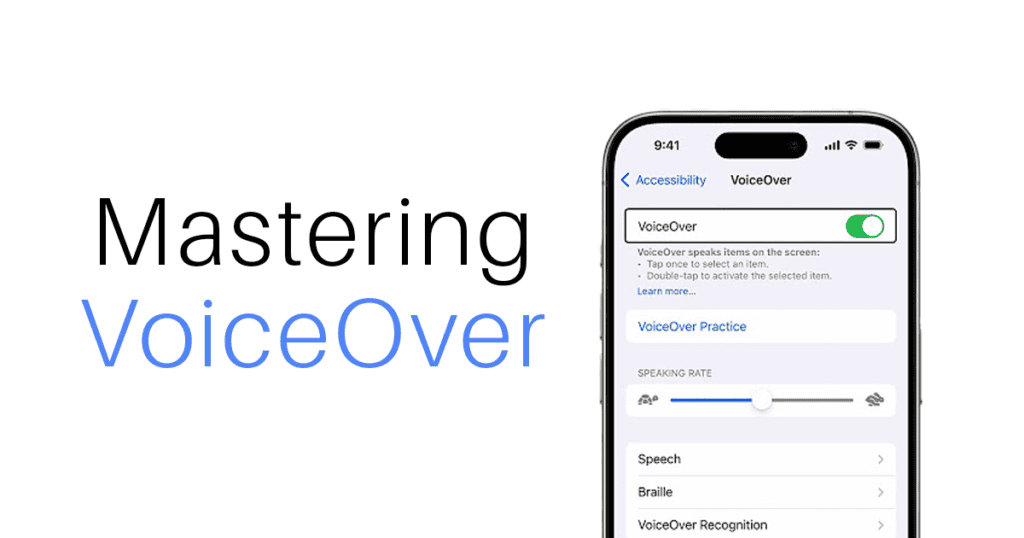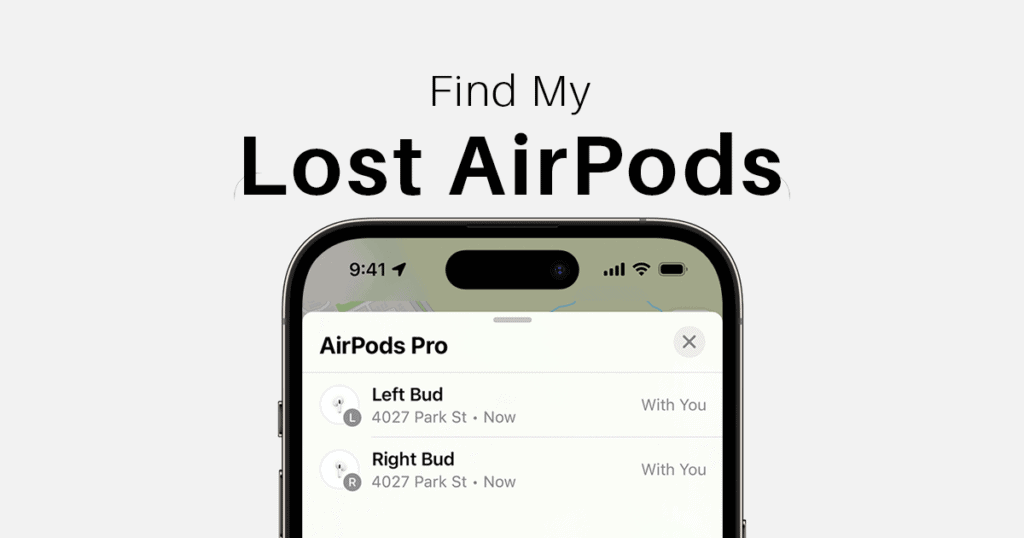Discover how the integration of ChatGPT in iOS 18.2 can transform your iPhone into a more powerful assistant. This guide will walk you through setting up ChatGPT, utilizing its powerful features, managing privacy settings, and optimizing performance to enhance your daily interaction with Apple’s smart technology.
Setting Up ChatGPT for Enhanced Device Interaction
Step-by-Step Setup Process:
- Open Settings: Launch the Settings app on your iPhone.
- Access Apple Intelligence & Siri: Scroll to find this option and tap to open.
- Activate ChatGPT: Look for the “Use ChatGPT” option and toggle it on to enable the feature.
Account Options for Enhanced Functionality:
- Start Without an Account: Begin using ChatGPT with basic functionality.
- Sign In for Advanced Features: Log in to your existing ChatGPT account to retain chat history and access premium features.
Exploring Key Features of ChatGPT on iOS 18.2
Enhance Your Daily Tasks:
- Text Editing Across Apps: Use ChatGPT to seamlessly create and edit text in apps like Messages and Safari, boosting productivity.
- Visual Intelligence for Real-Time Interaction: Employ your device’s camera to identify objects and environments interactively.
- Creative Image Generation: Use the Image Playground to produce unique images reflecting your creative ideas.
Integration with Siri for Smarter Interactions:
- Activate Siri Integration: Enable ChatGPT in the Siri settings to enhance voice command responses.
- Customize Siri Responses: Tailor Siri’s interactions to better suit your personal style and preferences.
Visual Intelligence Capabilities
Engage More Intuitively With Your Environment:
- Activate Visual Intelligence: Press and hold the camera control button on your iPhone 16 to enter Visual Intelligence mode.
- Identify Objects and Text: Point your camera at objects or text to receive instant descriptions or translations.
Image Creation Tools in iOS 18.2
Unlock Your Creative Potential:
- Access Image Playground: Navigate to the Image Playground feature within the ChatGPT settings.
- Generate Images: Enter a text prompt to create hyper-realistic images based on your descriptions.
Navigating Privacy and Security with ChatGPT
Ensure Your Data Remains Private:
- Review Privacy Settings: In the ChatGPT settings, adjust how your data is managed and shared.
- Opt-Out of Data Sharing: Choose not to share data with OpenAI unless necessary, ensuring your information remains secure.
Performance Insights and Daily Limits
Manage ChatGPT’s Performance Efficiently:
- Monitor Usage Limits: Keep track of your daily interactions to avoid exceeding the free usage limits.
- Consider ChatGPT Plus: If you frequently hit performance limits, consider subscribing to ChatGPT Plus for extended capabilities.
Future Outlook and Continuous Improvements
Stay Updated with Future Enhancements:
- Follow iOS Updates: Regularly update your device to take advantage of the latest features and improvements in ChatGPT integration.
- Engage with User Feedback: Participate in feedback opportunities to help shape future developments in iOS and ChatGPT features.
Macreview Verdict
Leverage the full capabilities of iOS 18.2’s ChatGPT integration to transform your iPhone experience. By following these steps, you can enhance productivity, creativity, and manage your privacy effectively. Embrace the new possibilities with your upgraded smart assistant!