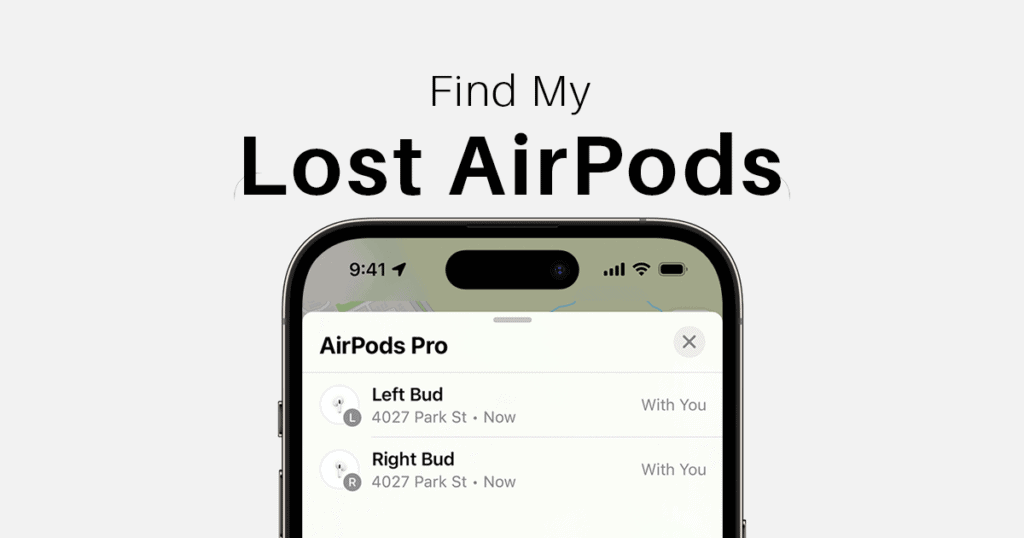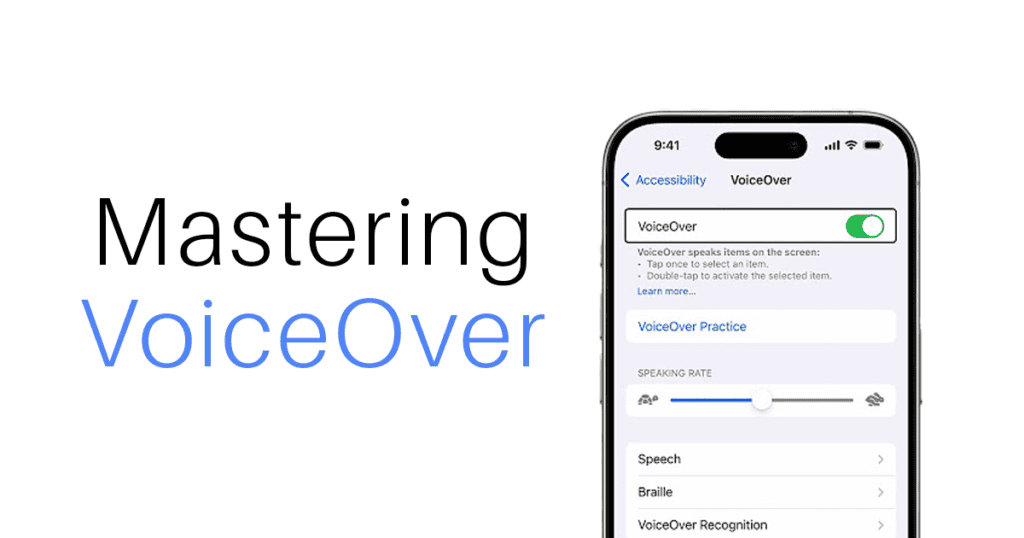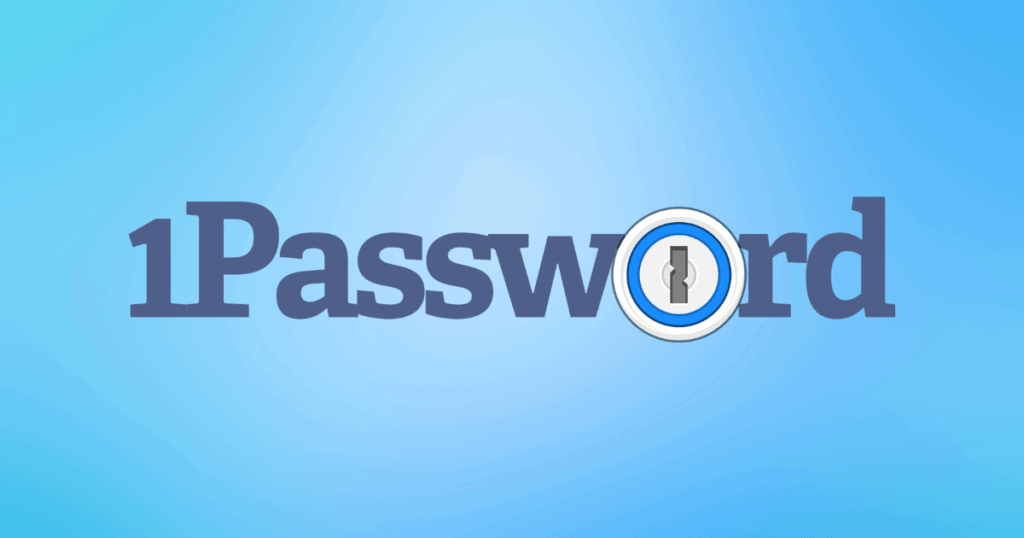Welcome to MacReview, your trusted guide to all things Apple. Today, we’re diving into a vital feature for anyone prone to misplacing gadgets—the Find My app. This essential tool is instrumental in locating lost Apple devices like AirPods, AirPods Pro, or AirPods Max. Designed to streamline the search process with its intuitive interface and powerful capabilities, Find My can be a lifesaver. Let’s delve into how to maximize the use of Find My to swiftly recover your lost items.
Step-by-Step Guide to Using Find My for AirPods
1. Accessing Find My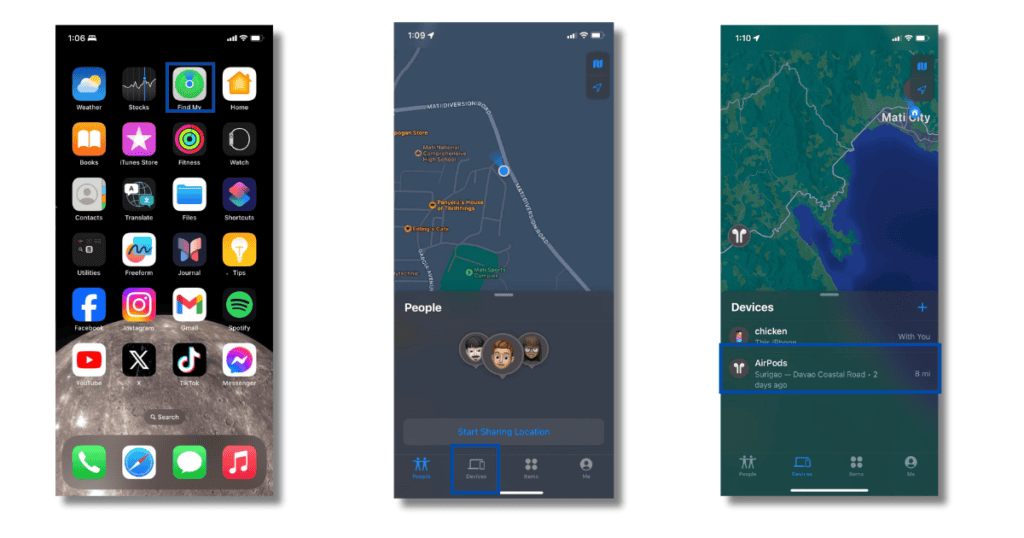
- Open the App: Start by launching the Find My app on your iOS device.
- Navigate to Devices: Tap on the ‘Devices’ tab to view a list of all Apple devices linked to your Apple ID.
- Select Your AirPods: Your AirPods might appear listed by individual buds or the case, depending on the model and their last connection status.
2. Locating Your AirPods
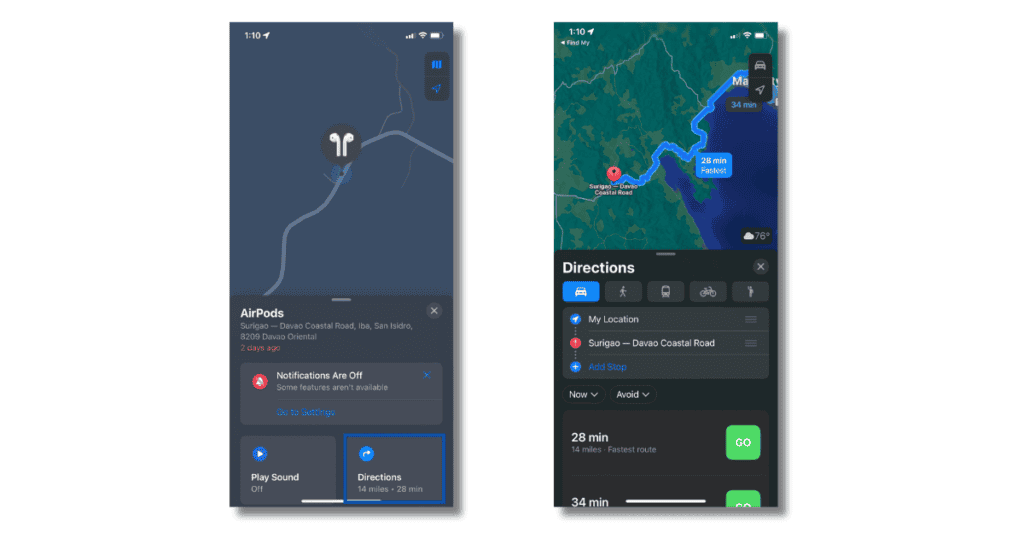
- Outside Bluetooth Range: If your AirPods are out of Bluetooth range, tap the ‘Directions’ button. This action opens Maps, showing the last known location of your AirPods.
- Within Bluetooth Range: If nearby, tap the ‘Find’ button. Your iPhone will then guide you to their precise location. As you move, the app provides real-time feedback, indicating whether you’re getting closer to or further from your AirPods.
3. Additional Tracking Features
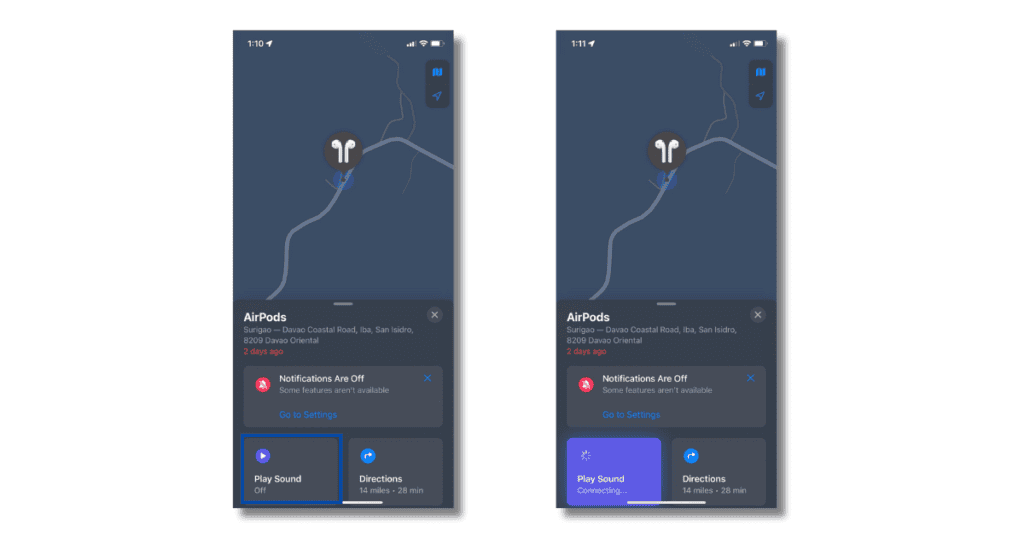
- Play Sound: If you’re near but can’t see your AirPods, use the ‘Play Sound’ option. Your AirPods will emit a chime, aiding in locating them by sound.
- Use the Flashlight: In low light conditions, activate your iPhone’s flashlight via the on-screen button to help search in dark areas.
4. Using Precision Finding
- Advanced Technology: For models like the AirPods Pro (2nd generation) that support Precision Finding, utilize this feature to be directed to the exact location of your device, using input from the camera, ARKit, accelerometer, and gyroscope.
5. Activating Lost Mode
- Enable Lost Mode: If your search is unsuccessful, swipe up on the device’s card in Find My and tap ‘Activate’ under ‘Mark as Lost’.
- Security Measures: This mode links your device to your Apple ID, provides notifications upon location discovery, and prevents others from pairing with your lost AirPods.
6. Removing AirPods from Find My
- Remove the Device: If necessary, you can remove your AirPods from Find My by selecting ‘Remove This Device’. Note, this will prevent tracking unless they are re-added later.
MacReview verdict
The Find My app significantly enhances your ability to recover misplaced or stolen devices, including your cherished AirPods. Its user-friendly interface and comprehensive features ensure that losing your devices is no longer as daunting.