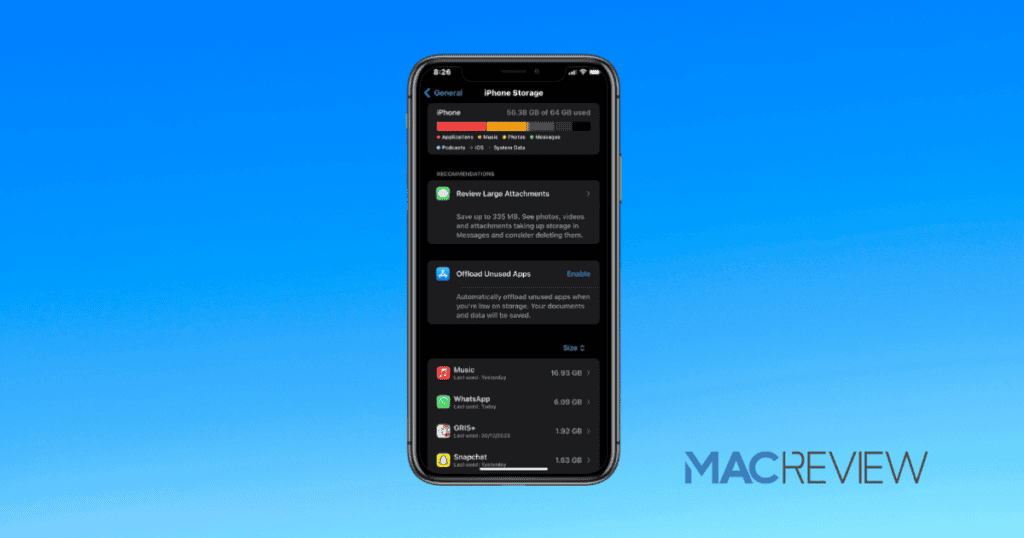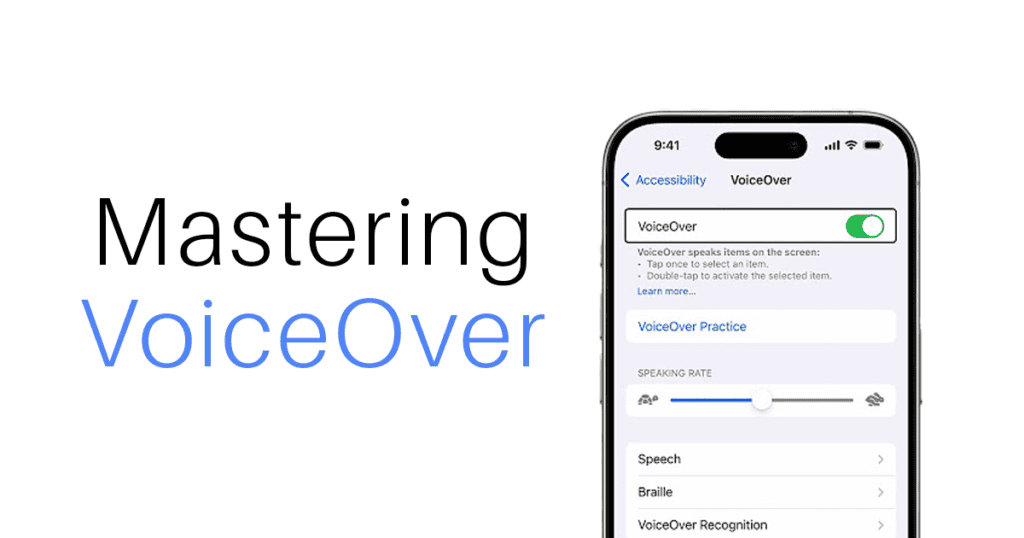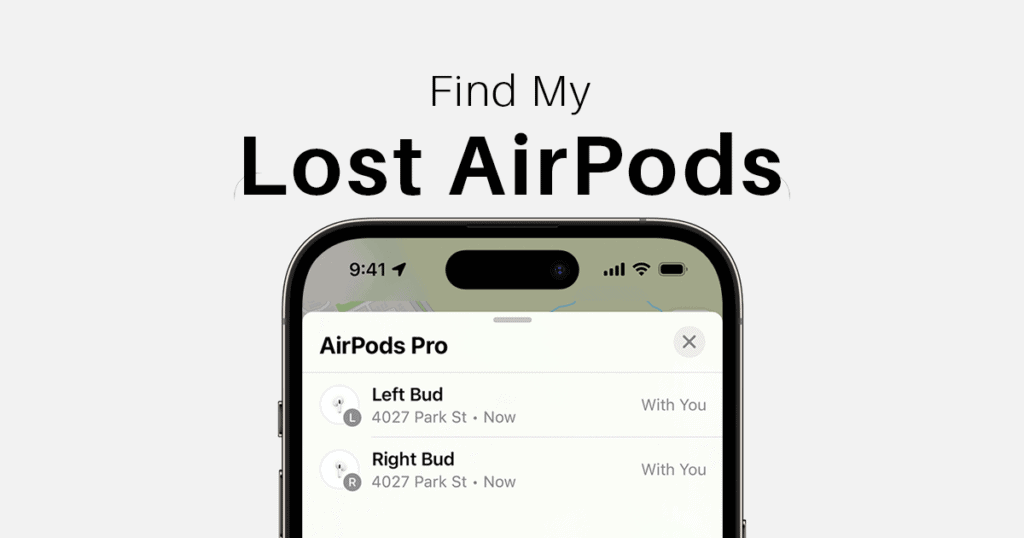Running out of storage on your iPhone or iPad can be frustrating, especially when you’re trying to capture memories, download essential apps, or store media. With device storage ranging from 64GB to 2TB, it’s easy to fill up space over time. This comprehensive guide introduces 20+ expert methods to reclaim your iPhone storage while optimizing your device’s performance.
Understand Your Storage Utilization
How to Check Storage Usage
Before diving into solutions, assess how your storage is being used. Navigate to Settings > General > iPhone/iPad Storage. Here, you’ll find a detailed breakdown of your storage consumption by category, such as apps, photos, and system files. Apple also provides suggestions to optimize storage, making it easier to decide where to start.
Optimize App Storage
Delete Unused Apps
Identify apps you haven’t used in months. To remove one, press and hold its icon until the delete option appears. Alternatively, go to Settings > General > iPhone Storage for a list of apps sorted by storage size.
Offload Apps
If you’d like to keep the data of unused apps while freeing up space, offload them by enabling Offload Unused Apps under Settings > iPhone Storage.
Clear App Cache
Some apps store unnecessary data over time. Apps like Safari and social media platforms allow you to clear cached files through their in-app settings.
Master Media Management
Photos and Videos: Space Hogs to Tame
Optimize iCloud Storage
Enable Optimize Storage in Settings > Photos to replace full-resolution photos with smaller versions on your device. Originals remain accessible in iCloud.
Delete Duplicate or Unnecessary Images
- Use the Photos app’s Duplicates album to merge identical images.
- Review Burst Mode photos and save only the best shots.
Adjust Camera Settings
Lower the resolution of videos by visiting Settings > Camera > Record Video. For everyday use, settings like 1080p HD at 30fps work well.
Disable HDR Normal Photos
Prevent duplicate standard images when capturing HDR photos by disabling Keep Normal Photo under Settings > Camera.
Manage WhatsApp Media
Turn off Auto-Download in WhatsApp settings to stop saving media to your Photos app.
Streamline Your Music and Messages
Optimize Apple Music
Enable Optimize Storage in the Music app to automatically delete tracks you haven’t played recently.
Review and Delete Unused Music
Regularly browse your music library to remove albums or playlists you no longer listen to.
Auto-Delete Old Messages
Under Settings > Messages, enable Keep Messages and select 30 days or one year to automatically delete old messages.
Clear Attachments in Messages
Go to Settings > Messages > Manage Attachments to identify and delete large attachments clogging your storage.
Advanced File and Media Management
Use the Files App Efficiently
Compress large files within the Files app to save space. Create ZIP archives for files you don’t access regularly.
Review Voice Memos
Delete outdated recordings in the Voice Memos app. Be sure to check the Recently Deleted folder to permanently remove them.
Clear Out Unused Downloads
From audiobooks to PDFs, delete content you’ve finished reading or listening to in the Books app or third-party apps.
Take Control with Advanced Methods
Disable Automatic Software Updates
Prevent automatic downloads of system updates by toggling off Settings > General > Software Update > Automatic Updates.
Perform a Clean Install
If your device still struggles with storage, consider performing a clean install. Backup your data via iCloud or iTunes first, then erase your device under Settings > General > Reset > Erase All Content and Settings.
Device Upgrade and External Storage
Consider Upgrading Your Device
If you’re consistently running out of storage, it may be time to upgrade to a higher-capacity device. Options like the 1TB iPhone or 2TB iPad provide ample space for heavy users.
Utilize External Storage
Lightning-based or wireless external drives can store photos, videos, and files, giving you more room to breathe on your device
Pro Tips for Staying Organized
- Regular Reviews: Schedule monthly checks of your storage usage.
- Stream Content: Use services like Spotify or Netflix instead of downloading media.
- Stay Updated: Apple regularly introduces features to help manage storage. Stay on the latest iOS version to benefit from these tools.
Take Charge of Your iPhone Storage
With these strategies, you can easily reclaim precious storage space on your iPhone or iPad. From mastering media management to exploring advanced options, you’ll ensure your device runs smoothly and efficiently. Start implementing these tips today and share your favorite strategies in the comments below. For more storage-saving advice, check out our related articles on Efficient iCloud Usage and Managing App Data Like a Pro.