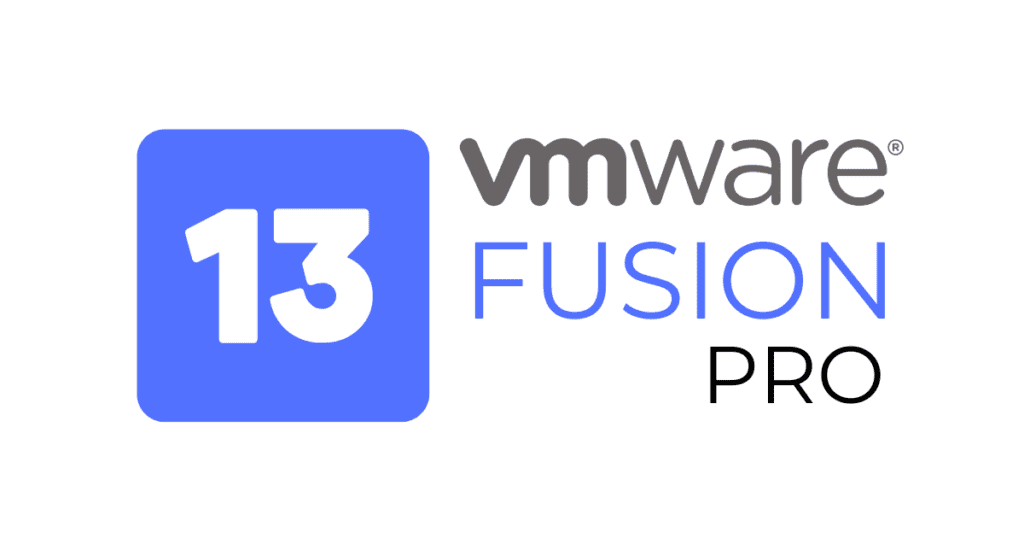VMware has recently made a significant move by offering VMware Fusion Pro 13 for personal use at no cost, a development that could potentially shift how Mac users approach operating system integration. This version promises advanced capabilities for running multiple operating systems on a single machine, including Windows on Mac, without the burden of additional costs. The implications for software developers, IT professionals, and tech enthusiasts are profound, as it facilitates a more versatile and dynamic computing environment. One must wonder, however, what VMware’s long-term strategy might be, and how this decision will impact the broader virtualization market landscape.
Overview of VMware Fusion Pro 13
VMware Fusion Pro 13 enables Mac users to seamlessly operate alternate operating systems, such as the ARM version of Windows, enhancing their access to a variety of business applications and software.
This iteration of Fusion Pro is particularly notable as it is now available for free personal use, making it an accessible choice for individuals seeking to extend their Mac’s capabilities without additional cost.
VMware has streamlined the process to guarantee compatibility with a range of applications, particularly emphasizing peak performance with native versions of business essentials like Microsoft Word and Excel.
The flexibility and robustness of VMware Fusion Pro 13 make it a compelling option for personal users looking to integrate Mac and Windows environments efficiently.
Key Features and Benefits
Offering a range of powerful virtualization tools at no cost, VMware Fusion Pro 13 greatly enhances computing flexibility and productivity for personal Mac users. This software allows individuals to efficiently manage and utilize virtual environments, fostering a robust platform for technological experimentation and learning.
Key features and benefits include:
- Multi-OS Capability: Users can run multiple operating systems, including Windows and Linux, simultaneously, without rebooting, facilitating seamless workflow integration.
- No Cost for Personal Use: The software is completely free for personal use, providing advanced virtualization features without a financial burden.
- Resource Efficiency: Optimized to use Mac hardware efficiently, VMware Fusion Pro 13 supports the creation and management of resource-intensive virtual machines, ensuring smooth and stable performance.
Installation Guide
To install VMware Fusion Pro 13 on your Mac, begin by downloading the latest version, 13.5.2, from Broadcom’s support website. This installation guide will help you set up the software efficiently.
After downloading, open the installer and follow the on-screen instructions to install the program on your system. Verify that your Mac meets the minimum requirements to run the ARM version of Windows smoothly.
User feedback highlights that following the step-by-step instructions in the guide facilitates a hassle-free setup. Once installed, Fusion Pro 13 will allow you to explore its full capabilities, including running various operating systems.
This setup process is designed to be straightforward, allowing even novice users to get started quickly.
Running Windows on Mac
Following the installation of VMware Fusion Pro 13, users can now run Windows and other operating systems seamlessly on their Mac computers. This compatibility offers a fluid user experience, bridging the gap between Mac hardware and the extensive software ecosystem of Windows.
Here are some key aspects of running Windows on Mac using Fusion Pro:
- Enhanced Compatibility: Fusion Pro 13.5.2 supports the ARM versions of Windows, ensuring that users can run the latest Windows software on Apple’s newest chips.
- Seamless Integration: Users can switch effortlessly between macOS and Windows applications without needing to reboot or disrupt workflow.
- Access to Business Tools: Fusion Pro enables access to a broad array of business and productivity applications, enhancing the functionality available to Mac users.
Performance Insights
VMware Fusion Pro 13 guarantees robust virtualization performance, enabling efficient operation of multiple OS environments on Mac computers. The software is particularly advantageous for personal use, now available at no cost, offering users the convenience of accessing various operating systems seamlessly.
This free accessibility to Fusion Pro 13 allows individuals to explore and operate a diverse range of applications, from business tools to gaming software, all within the Mac ecosystem. The enhanced performance capabilities make certain that running multiple operating systems and their respective applications does not compromise the speed and responsiveness of the Mac, making VMware Fusion Pro 13 an excellent choice for personal virtualization needs.
Networking Setup Tips
Building on its robust virtualization performance, VMware Fusion Pro 13 also offers versatile networking setup options to enhance user experience in running multiple operating systems.
Here are some key tips for configuring networking within VMware Fusion Pro 13:
- Bridged Networking: Set your VM to use bridged networking if you need it to appear as a unique device on the same network as your host. This is useful for testing server applications.
- NAT Networking: Opt for NAT to allow your VM to access external networks while hiding behind a private IP, enhancing security when browsing or accessing public internet services.
- Host-Only Networking: Choose this mode to create a completely isolated network, useful for development or testing environments without external internet access.
Managing VM Drives
Managing virtual machine drives is streamlined in VMware Fusion Pro 13, offering users robust tools to create, edit, and optimize their storage solutions.
Fusion Pro allows for efficient management of VM drives across various formats including VMDK, VHD, and VHDX. Users can effortlessly attach, detach, resize, or even clone these drives to suit their specific needs. The flexibility to manage virtual drives guarantees that users can easily adjust their system configurations without significant downtime.
Additionally, Fusion Pro 13 includes specialized tools designed to enhance and maintain the performance of VM drives, ensuring that the system remains efficient and responsive under different operational demands. This makes VMware Fusion Pro 13 an excellent choice for managing VM drives effectively.
Using Opensimulator on Mac
Opensimulator, an open-source platform for virtual environments, operates seamlessly on Mac computers through the capabilities of VMware Fusion Pro 13. This compatibility enhances the functionality and usability of Opensimulator on Mac systems, providing a smooth and efficient virtual experience.
Here are key benefits of using Opensimulator with Fusion Pro on Mac computers:
- Integrated Performance: VMware Fusion Pro 13 optimizes the performance of Opensimulator, ensuring stable and responsive virtual environments.
- Ease of Setup: Users can easily install and configure Opensimulator on Mac, thanks to the user-friendly interface of Fusion Pro.
- Cross-Platform Compatibility: Fusion Pro enables Opensimulator to run in a Mac environment, bridging the gap between different operating systems and enhancing user experience.
Transition From Fusion Player
Moving from Fusion Player to Fusion Pro 13, users can take advantage of enhanced features and functionalities at no additional cost. VMware has streamlined the upgrade process, encouraging users to switch to Fusion Pro 13 to utilize its advanced features, which greatly improve performance and compatibility with the latest operating systems.
This upgrade not only guarantees a seamless migration of virtual machines but also enhances the overall user experience. Users moving from Fusion Player will find that Fusion Pro 13 offers a more robust set of tools, catering specifically to personal use without imposing any financial burden.
This strategic enhancement effectively supports VMware’s commitment to delivering cutting-edge technology solutions at an accessible level.
MacReview Verdict
To sum up, the provision of VMware Fusion Pro 13 for personal use at no cost represents a significant boon for VMac users, bridging the chasm between different operating systems with unparalleled ease.
This initiative not only enhances productivity and flexibility but also democratizes access to advanced virtualization technologies.
As users navigate through the seamless integration of Mac and Windows environments, they stand at the precipice of a new era in computing versatility.