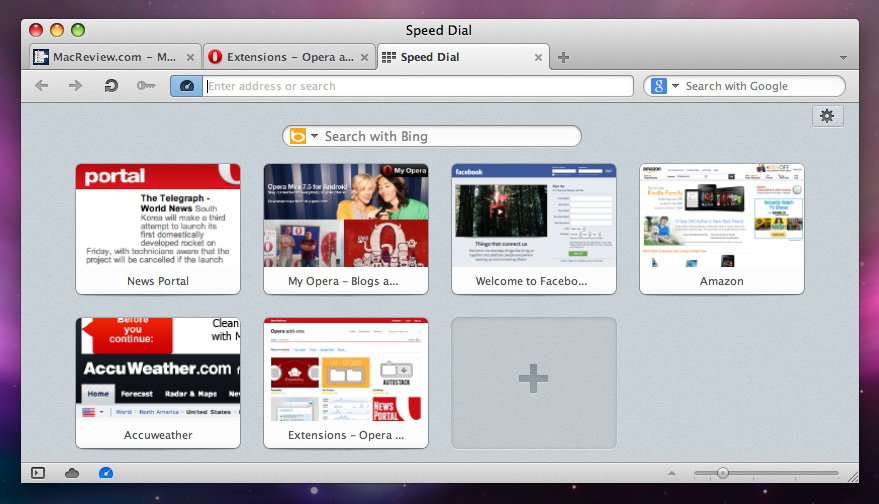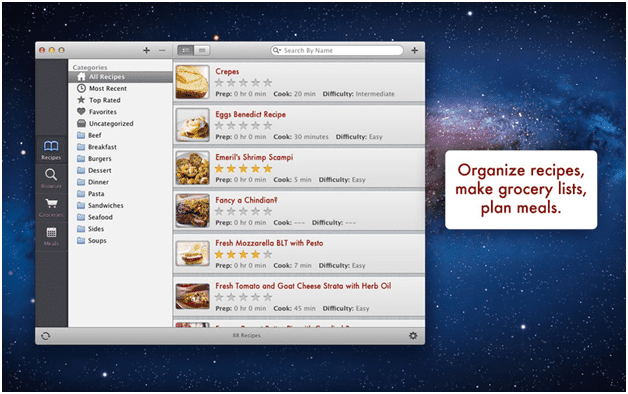Pretty much anyone I come across with uses either Safari, Mozilla Firefox or Google Chrome as their favored browser. Seldom have I met anyone who actually uses Opera for Mac. A lot of folks are familiar with it but the question that begs to be answered is, why do so very few people actually utilize it?
To get started, simply download Opera’s DMG file and drag its icon into the Applications folder. Upon initial launch, Opera will not be providing a wizard with which you can import bookmarks from your previous browser. As a workaround, all you need to do is go to File > Import and Export, and then search for your exported bookmarks file on your Mac.
As far as the interface goes, you got to hand it to Opera for creating a browser that seems designed from the ground up to function natively on a Mac. The browser’s look and feel is crisp and simplistic with a tinge of elegance that is pleasing to the eyes.
Sites currently being accessed are listed by tabs all carefully grouped together up top with nary a hint of clutter to speak of. The toolbar, though minimal, does not feel crowded or inadequate for the task at hand. I would say that Opera definitely hit the right balance between form and function with this one.
As far as browsing is concerned, Opera feels more than able to handle everything you would like to throw at it. More often than not, Mozilla Firefox has been my browser of choice, but for the sake of giving out as credible a review as I can, I elected to go with Opera for a week. For some odd reason, while browsing, everything felt so natural that I forgot I was on Opera. This is so different for when I am using Safari or Firefox wherein I know exactly that I am on Safari or Firefox.
One thing I did notice, though it was optional, is the absence of middle button scrolling. On Firefox, a click of the middle button on your mouse will yield a virtual, multi-directional track point on screen which allows you to simply hover your mouse to any point of your choosing on screen. This of course translates to less manual scrolling which also leads to less stress during extended browsing sessions. Safari does not have it either and this, albeit seemingly inconsequential, is one of the compelling reasons as to why I have been a Firefox user for as long as I can remember.
When downloading stuff online, every browser displays things differently. Google Chrome shows it in a new tab, Safari opens a pop-up, while Firefox elects to display it using a new window. Opera by default also displays your downloads via a new tab similarly to how Chrome does. Apart from this, the former also offers a sidebar view replete with pretty much all the information you will need, regardless of which tab you are currently on. Personally, I find this feature pretty neat because it gives me a quick and concise view of my downloads’ development.
Opera also offers the option to stack tabs. This is such a great feature, especially if you have numerous tabs open which you would like to access later, but would have no need for at present. If you wish to group your tabs together with similar interests in mind, you can stack your tabs together by simply dragging each one on top of another.
You can also customize your browsing experience according to your own preference by selecting and installing extensions from a plethora of choices available on Opera’s website. The best part is, you do not even need to relaunch the application; simply install it and you are good to go.
MacReview.com Verdict:
Opera may not have the support of major players like Apple on Safari or Google on Chrome but what it does have are a combination of speedy browsing and some really neat extensions that afford users plenty of customization options.