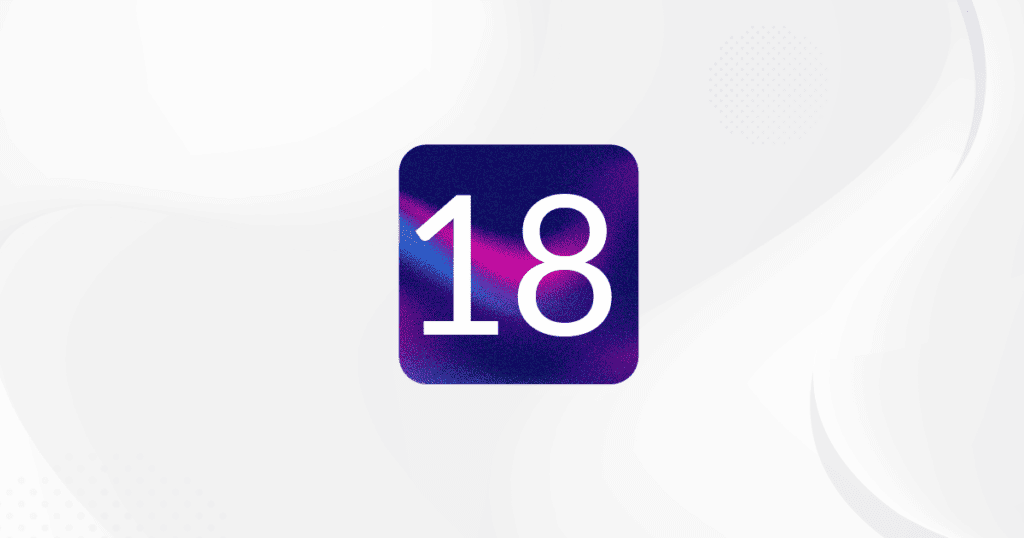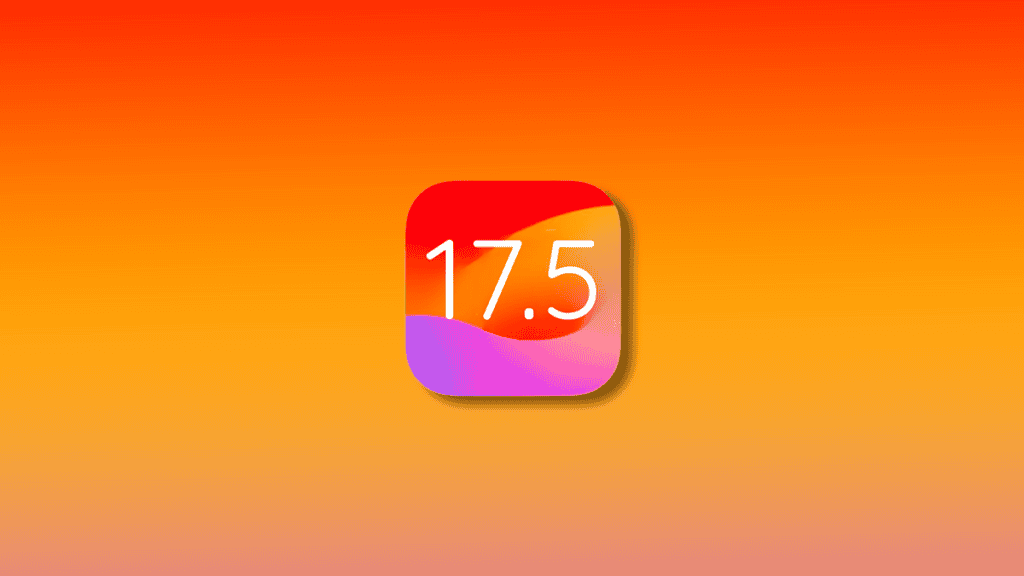The introduction of advanced photo search tools in iOS 18 marks a significant enhancement in user experience, particularly for those managing extensive media libraries. With the capability to stack search criteria, users can navigate their collections with unprecedented precision. Moreover, the integration of natural language processing allows for intuitive queries, making it easier to locate specific images. As we explore the nuances of these features, one must consider how these tools not only streamline photo management but also redefine our interactions with memories captured over time. What implications does this hold for the future of digital organization?
Overview of iOS 18 Features
Additionally, iOS 18 enables combination searches, allowing users to query for “yellow flowers in a vase by the window” while applying filters for date, location, and people to achieve even more precise results.
The redesigned user interface simplifies navigation, making it easy to access frequently searched items and personalized suggestions based on user history.
Furthermore, the Photos app now supports video searches, empowering users to locate memorable moments within videos using descriptive queries like “baby crawling.”
These advancements not only streamline photo management but also enrich the overall experience of organizing and reliving cherished memories, positioning iOS 18 as a powerful tool for personal collections.
Navigating the Photos App
With the enhancements introduced in iOS 18, navigating the Photos app has become a streamlined experience. The redesigned user interface focuses on user-friendly navigation, allowing users to efficiently manage extensive media libraries.
One of the standout features is the implementation of advanced search tools that leverage natural language processing. This allows users to input detailed phrases, such as “kids laughing at swings,” to quickly locate specific images or memorable moments.
To further refine searches, the Photos app includes intuitive filter options. Users can easily access the filter button located in the left-hand corner of the app, enabling them to select and stack criteria such as “Favourites” and “Edited” photos.
This seamless toggling between different filter options enhances media management by allowing users to pinpoint specific videos or images marked as favourites without the frustration of endless scrolling.
Using Advanced Filters
The power of organization in iOS 18’s Photos app is exemplified through its advanced filtering capabilities, which enable users to streamline their media search processes. Located conveniently in the left-hand corner, the filter button provides quick access to a variety of options, enhancing the usability of the app. Users can apply specific filters such as “Favourites” and “Edited,” effectively allowing them to locate desired media without excessive scrolling.
One of the standout features is the ability to quickly toggle between different filters, significantly improving efficiency for those managing extensive photo libraries. This functionality ensures that users can seamlessly find their favorite edited photos, catering to both casual users and photography enthusiasts. The advanced filters not only facilitate swift searches but also enrich the overall experience of revisiting cherished memories.
Furthermore, the automatic playback of selected media upon locating them adds an extra layer of convenience, making the process even more user-friendly. Overall, iOS 18’s advanced filtering options represent a significant leap forward in photo management, allowing users to engage with their digital collections in a more organized and efficient manner.
Stacking Search Criteria
Building on the advanced filtering capabilities, iOS 18 introduces the powerful feature of stacking search criteria, which enhances the precision of media searches. This functionality allows users to combine multiple keywords or phrases, enabling them to conduct complex queries such as “kids laughing at swings” and “birthday party.” By refining search results through tailored searches, users can swiftly locate specific images or videos within extensive libraries.
The ability to stack search criteria not only streamlines the search process but also deepens user engagement with their media. Users can apply filters for categories like “Favourites” or “Edited” alongside descriptive search terms, resulting in highly targeted results. This meticulous approach ensures that users can easily rediscover cherished memories.
| Search Criteria | Example |
|---|---|
| Location | “Paris” |
| Emotion | “happy” |
| Event | “wedding” |
In this way, iOS 18’s advanced photo search capabilities empower users to explore their media collections with unmatched efficiency, making it a vital tool for anyone looking to manage and enjoy their photos more effectively.
Finding Favorite Photos
Finding favorite photos in iOS 18 is made remarkably simple with the introduction of advanced filtering options in the redesigned Photos app. Users can quickly access their “Favourites” by selecting the filter option in the left-hand corner, streamlining the process of locating cherished images.
The advanced search capabilities allow for a more refined experience, enabling users to stack filters for precise results. For instance, combining “Favourites” with “Edited” helps find specific images that have been enhanced.
Additionally, utilizing natural language queries enhances the search experience. Simply typing phrases like “Dad smiling” can pinpoint treasured moments, making it easy to relive special memories.
The intuitive design also extends to finding favorite videos; users can toggle filter options to efficiently locate videos marked as favourites, ensuring quick playback.
For those looking to search for specific activities, queries can include actions such as “kids laughing on the beach,” further enhancing the ability to find specific images.
Searching for Edited Images
Searching for edited images in iOS 18’s Photos app is streamlined through the user-friendly filtering options that enhance photo management. To efficiently locate your edited images, utilize the filter button located in the left-hand corner of the interface. This feature allows users to quickly access specific categories, including the dedicated “Edited” section.
The advanced search capabilities within the Photos app further refine your search experience. By stacking filters, such as selecting both “Favourites” and “Edited,” you can pinpoint images that meet multiple criteria, minimizing the time spent scrolling through your library.
Additionally, the search functionality supports detailed queries, enabling users to include keywords related to the adjustments made to their photos.
It is important to note that the app’s indexing process plays a crucial role in ensuring edited images are organized and easily searchable. However, initial search accuracy may fluctuate until the indexing completes, so patience may be required.
Tips for Efficient Photo Management
Efficient photo management is essential for users looking to navigate vast media libraries seamlessly. iOS 18 offers advanced features that significantly enhance your ability to manage and locate images swiftly. Utilize the new filter functionality in the Photos app to directly access specific collections, such as “Favourites” or “Edited.” This capability aids in efficient media management by allowing users to quickly find their desired content without tedious scrolling.
Harness the power of natural language processing by crafting detailed search queries. For example, typing phrases like “kids laughing at swings” can swiftly pinpoint specific images or videos within your library. Additionally, combining filters and search queries can yield even more refined results, enabling complex searches such as “Mum in green hat with wine glass.”
To maintain focus and privacy, it is advisable to regularly clear your search history. This practice not only streamlines future searches but also ensures that your personal data remains secure.
Steps for Using iOS 18 Photo Tools:
- Accessing the Photos App
- Open the Photos app on your iPhone or iPad running iOS 18.
- Using Natural Language Queries
- Tap the Search bar at the bottom.
- Enter a detailed phrase like “kids laughing on the beach” or “Dad smiling.”
- The app will automatically search for images or videos that match your description.
- Applying Filters
- In the top left-hand corner, tap the Filter button.
- Choose from options like “Favourites,” “Edited,” or “Videos” to narrow down your search.
- You can stack filters for more precise results, such as selecting both “Favourites” and “Edited.”
- Stacking Search Criteria
- Use a combination of keywords and filters. For example, search for “Paris” and “happy” while applying the “Favourites” filter to find favorite happy moments in Paris.
- Finding Edited Photos
- Tap the Filter button and select “Edited.”
- To combine with other filters, choose additional criteria like “Favourites” to find favorite edited images.
- Searching Videos
- Enter descriptive phrases in the search bar like “baby crawling” or use filters to search specifically for videos.
- Apply filters such as “Favourites” and “Videos” to locate memorable video moments.
- Efficient Photo Management
- Use the Search bar and filters regularly to find photos and videos easily without endless scrolling.
- To maintain a clean interface, clear your search history periodically by tapping the search bar and selecting “Clear History.”
MacReview Verdict
In an era where visual memories often compete for attention, iOS 18’s advanced photo search tools emerge as a beacon of efficiency. The juxtaposition of intricate search capabilities against the backdrop of a user-friendly interface enables seamless navigation through vast photo libraries. This evolution not only enhances the organization of cherished moments but also transforms the experience of discovery, allowing users to effortlessly retrieve specific images amidst a sea of memories, thus reimagining the relationship with personal media collections.