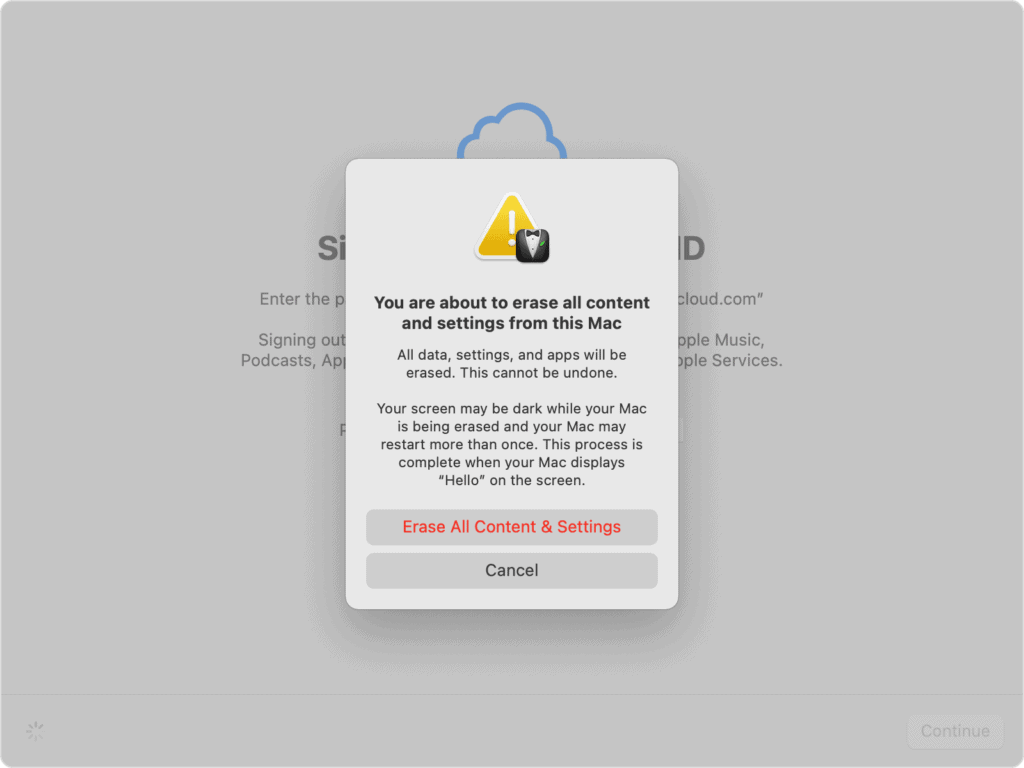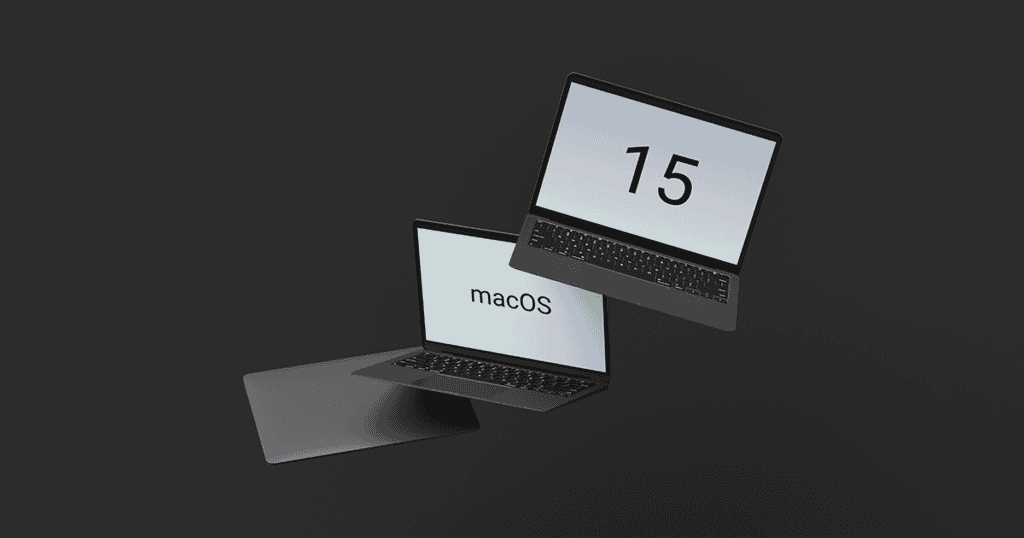The recent updates in macOS Sequoia have particularly strengthened the Gatekeeper feature, complicating the process for users to bypass restrictions on unsigned applications. The elimination of the convenient Control-click method has shifted the burden to traversing through System Settings, requiring additional steps and password confirmations. While this move enhances security, it raises questions about user experience, particularly for those accustomed to a more flexible approach. As we consider the implications of these changes, it is essential to examine how they might affect both users and developers in the evolving landscape of macOS security.
Overview of Gatekeeper Changes
In macOS Sequoia, significant changes to Gatekeeper have been implemented, fundamentally altering how users interact with unsigned and non-notarized applications.
The traditional method of launching unsigned apps via Control-click has been removed, compelling users to navigate to System Settings to adjust Gatekeeper approval. This modification enhances security by preventing non-notarized applications from launching by default, thereby safeguarding users from potential malware threats.
However, the increased complexity requires users to undergo additional steps, including password verification, to open these apps. This shift towards a more stringent security framework reflects Apple’s commitment to protecting users, yet it simultaneously raises concerns over user autonomy and ease of use within the macOS environment, particularly for power users accustomed to more flexible app management.
Impacts on User Experience
The changes to Gatekeeper in macOS Sequoia have led to notable challenges for users, as the increased complexity of launching unsigned applications disrupts established workflows and heightens frustration levels. Users now must navigate additional security settings, making the process cumbersome and time-consuming.
| User Experience Impact | Description |
|---|---|
| Increased Frustration | More steps needed to launch unsigned applications |
| Workflow Disruption | Delays for tech-savvy users accustomed to quick access |
| Greater Security Barriers | Hesitation in using less common software options |
These adjustments have contributed to a perceived decline in macOS usability, particularly among users who frequently rely on unsigned applications, ultimately affecting their overall experience with the platform.
Notarization and Signing Requirements
With the heightened security measures introduced in macOS Sequoia, applications now face stringent notarization and signing requirements that developers must navigate to guarantee successful launches for users.
All applications must be signed by identified developers, ensuring compliance with security standards before they can be opened.
Notarization involves Apple scanning the app for malicious content, granting permission to bypass Gatekeeper restrictions only for notarized apps. Unsigned apps will trigger warnings, alerting users to potential security risks.
The removal of the Control-click option further complicates the situation, as users can no longer easily bypass Gatekeeper warnings.
Consequently, developers face increased pressure to meet these requirements, raising concerns about accessibility, particularly for hobbyist developers and small projects.
New Security Preferences Adjustments
How have the recent adjustments to security preferences in macOS Sequoia impacted user interactions with Gatekeeper?
The introduction of new security preferences has markedly altered how users manage unsigned applications. With the removal of the Control-click option, users must now navigate to System Settings > Privacy & Security to approve these applications, adding complexity to the process.
This change requires additional steps, including password verification, to launch previously blocked apps, ultimately aiming to enhance user safety. However, users may find the increased friction challenging, particularly power users accustomed to quicker methods for bypassing Gatekeeper.
Common User Frustrations
User frustrations have escalated as the new security measures in macOS Sequoia complicate interactions with Gatekeeper, particularly with the removal of the Control-click option for bypassing restrictions.
Users now must navigate through System Settings to approve unsigned apps, a process that many find cumbersome.
Additionally, a significant number of users have reported issues with Gatekeeper incorrectly flagging notarized apps as damaged, which further hampers their ability to launch necessary applications.
The increased complexity of these security measures has led to dissatisfaction among users who are accustomed to a more flexible user experience.
Furthermore, heightened password verification requirements after initial app allowances add friction, contributing to a growing perception of declining usability within the macOS environment.
Comparison With Previous Versions
The shift from earlier macOS versions to macOS Sequoia highlights a stark increase in Gatekeeper’s restrictions, moving from a user-friendly approach to a more stringent security model that complicates the launch of non-notarized applications.
Previously, users easily bypassed Gatekeeper by utilizing the Control-click method, allowing them to run unsigned apps with minimal friction.
The introduction of notarization requirements in macOS Mojave began tightening these controls, yet users retained options for simpler workarounds.
In contrast, macOS Sequoia has removed these easy bypass methods, requiring manual adjustments in Security preferences to launch non-notarized apps.
This change signifies a significant shift towards a more controlled ecosystem, increasing the complexity for users attempting to navigate through Apple’s enhanced security protocols.
Recommendations for Developers
To navigate the heightened security measures introduced in macOS Sequoia, developers must focus on app signing and notarization to facilitate smoother installations for users.
Unsigned or improperly signed applications will encounter significant barriers due to the stricter Gatekeeper policies.
It is essential for developers to stay informed about the new privacy manifest requirements and guarantee all third-party SDKs are properly signed by May 1, 2024.
Maintaining updated documentation on app distribution and security protocols can enhance user trust and reduce the risk of rejection in App Store Connect.
Developers should also rigorously test their applications against the latest macOS and Gatekeeper updates.
Engaging with the developer community to share best practices will further aid in adapting to the evolving security landscape.
Future of Macos Security
Anticipated advancements in macOS security will likely prioritize enhanced control measures, impacting both user experience and developer practices within the ecosystem.
The evolution of Gatekeeper is poised to further restrict the use of unsigned apps, compelling developers to adopt rigorous app signing and notarization practices. This shift aims to bolster security but may inadvertently limit the availability of diverse applications, particularly for power users who prefer flexibility.
Additionally, the increased friction in accessing non-notarized software may lead to user frustration, as adjustments in System Settings become necessary.
As macOS continues to evolve, the balance between robust security and user autonomy will be a critical consideration for both developers and end-users, shaping the future landscape of macOS security.
MacReview Verdict
The tightening of Gatekeeper in macOS Sequoia represents a significant shift towards a more secure operating environment, akin to reinforcing the walls of a fortress to protect against potential threats.
While this enhancement aims to safeguard users, it simultaneously introduces challenges that may hinder the accessibility of applications.
As developers and users navigate this new landscape, a balance must be struck between security and usability to guarantee a seamless experience in the evolving macOS ecosystem.