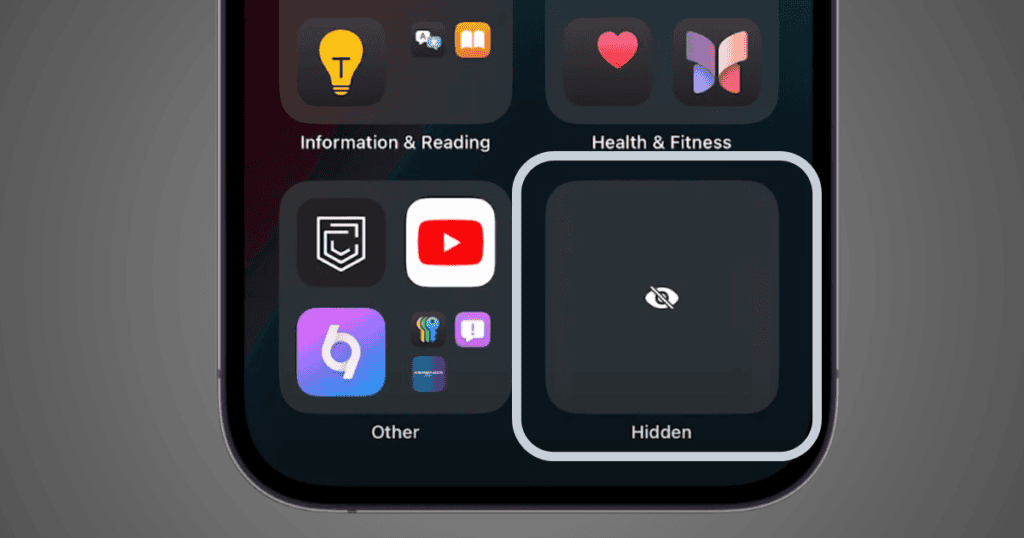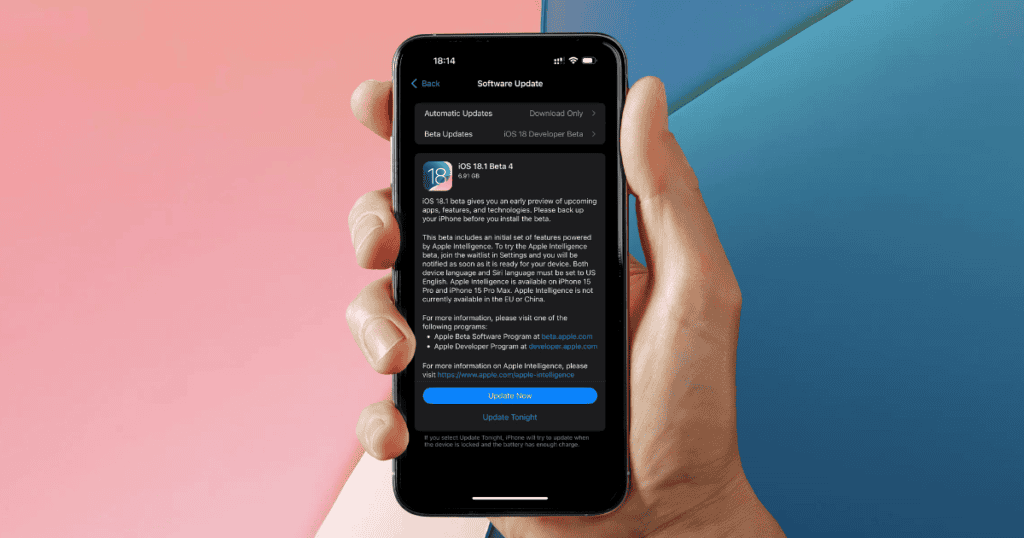Apple’s iOS 18.1 update, arriving on October 28, introduces exciting new features that enhance your iPhone’s capabilities. From smarter messaging to improved photo editing and on-device AI, iOS 18.1 brings powerful new tools to make your device more intuitive and efficient. Here’s a detailed breakdown of 15 new features your iPhone can do in iOS 18.1, along with step-by-step instructions for how to use them.
1. Reset Your Control Center
iOS 18 introduced a customizable Control Center, but if you’ve made too many tweaks, resetting it to the default layout has now been made simple. This new feature allows you to start fresh, clearing out all customizations in one step.
Steps: Open Settings ➝ Navigate to Control Center ➝ Scroll down and tap Reset Control Center Layout.
2. Add Satellite and AirDrop Buttons to Control Center
In iOS 18.1, you can add individual buttons for Satellite and AirDrop, giving you more control over these features in your Control Center. This update lets you access these frequently used features without digging through menus.
Steps: Open Settings ➝ Tap Control Center ➝ Select Customize Controls ➝ Find Satellite and AirDrop from the list and tap the + next to each to add them.
3. Take Hands-Free Selfies with Camera Control
This feature allows you to switch to the front-facing selfie camera without touching the screen, making it easier to capture self-portraits. Simply use the Camera Control button to toggle between lenses.
Steps: Open Control Center ➝ Press and hold the Camera Control button ➝ Swipe through lens options and select the selfie camera (person icon).
4. Share Apple Music Songs on TikTok
iOS 18.1 brings deeper integration between Apple Music and TikTok, allowing users to share songs directly from the Apple Music app to TikTok with just a few taps.
Steps: Open Apple Music and select a song ➝ Tap the Share Song button ➝ Choose TikTok from the list of apps.
5. Sleep Apnea Detection
With iOS 18.1, Apple Watch Series 10 and Apple Watch Ultra 2 can detect signs of sleep apnea and track breathing disturbances during sleep. This data is collected and analyzed over time, providing insights into your sleep health.
Steps: Open the Health app ➝ Search for Breathing Disturbances ➝ Enable Sleep Apnea Detection.
6. Proofread Your Text with Writing Tools
iOS 18.1’s new Writing Tools feature helps you eliminate errors by proofreading your text. It highlights grammar and spelling mistakes, as well as offering suggestions for improving sentence structure.
Steps: Highlight the text you want to proofread (in Notes, Mail, or Messages) ➝ Tap Writing Tools ➝ Select Proofread and review spelling, grammar, and style suggestions.
7. Rewrite Your Text for Tone and Style
Whether you’re writing an email, note, or message, iOS 18.1 can help you adjust the tone and style to make your message more friendly, professional, or concise—without changing its meaning.
Steps: Highlight the text you want to adjust ➝ Tap Rewrite under Writing Tools ➝ Choose the desired tone (e.g., Professional, Friendly, or Concise).
8. Summarize Long Emails
If you frequently receive long emails, iOS 18.1 introduces a feature that generates summaries for you. This makes it easier to grasp the most important points without reading through the entire message.
Steps: Open a long email in Mail ➝ Tap the new Summarize button ➝ Choose between a Brief Paragraph, Key Points, or a Bulleted List.
9. Smart Replies to Messages and Emails
Using Apple Intelligence, iOS 18.1 analyzes your messages and emails, offering suggested replies that are contextually relevant. This feature allows you to respond quickly and easily with just a tap.
Steps: Open a message or email in Messages or Mail ➝ Suggested Smart Replies will appear at the bottom ➝ Tap the relevant reply and send.
10. Summarize Multiple Message Notifications
iOS 18.1 makes managing notifications more convenient by summarizing multiple message notifications into a single, digestible overview, saving you from being overwhelmed by constant alerts.
Steps: When receiving multiple messages, view the Lock Screen ➝ A summary of all notifications will automatically be displayed.
11. Create Memory Movies from a Description
With the Memory Movie feature, you can generate a short film using just a brief description. Your iPhone will automatically curate photos, add music, and create a custom video from your library.
Steps: Open the Photos app and tap Memory Movie ➝ Type a short description (e.g., “Vacation in Italy 2024”) ➝ iPhone will automatically curate relevant photos and videos into a movie.
12. Remove Unwanted Objects from Photos
iOS 18.1 introduces the Clean Up Tool, which allows you to remove unwanted elements from photos easily. Whether it’s a stray object or a photobomber, you can now erase them without affecting the quality of the image.
Steps: Open a photo in Photos and tap Edit ➝ Select the Clean Up Tool ➝ Tap, brush, or circle the object you want to remove.
13. Summarize Your Audio Transcripts
When recording audio in Notes or another app, iOS 18.1 can now generate a transcript summary, making it easier to capture the key points from lengthy recordings like meetings or lectures.
Steps: Record audio in Notes or another app ➝ Tap Generate Summary after recording.
14. Reduce Interruptions with Focus Mode
Focus Mode is enhanced in iOS 18.1 with the Reduce Interruptions feature. It helps you filter non-essential notifications so you can focus on the most important tasks at hand.
Steps: Open Settings ➝ Go to Focus ➝ Select Reduce Interruptions and customize which notifications you want to receive.
15. Record Your Phone Calls
A much-requested feature is now here. With iOS 18.1, you can record phone calls, store them in the Notes app, and even get an AI-generated summary of the call for easy review.
Steps: During a call, tap the Record button in the upper left corner ➝ After the recording, find it in the Notes app with a transcript and summary.
MacReview Verdict
The iOS 18.1 update is packed with features that enhance user experience, making your iPhone smarter, more intuitive, and more efficient. From AI-powered Smart Replies and summarizing long messages to photo cleanup and hands-free selfies, this update transforms how you interact with your iPhone. By offering greater control over notifications, emails, and even phone call recordings, iOS 18.1 is a substantial step forward in Apple’s AI integration and user personalization.