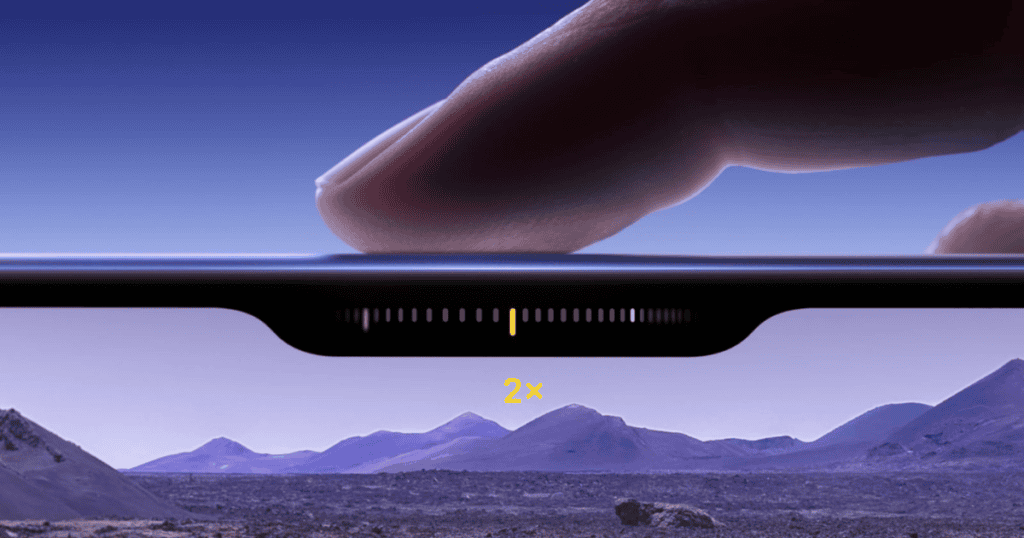The iPhone 16 has finally arrived, and with it comes an impressive range of new features, including the highly anticipated Camera Control button. Positioned in a spot that mimics the feel of a professional camera, this new button is set to revolutionize the way you take photos and record videos. Before your device arrives, it’s a good idea to familiarize yourself with how this button works and the various camera modes and settings you can adjust.
What Is the Camera Control Button?
The Camera Control button is located toward the bottom-right of your iPhone 16 when held vertically, or at the top-right when held horizontally—perfect for your right index finger, similar to a traditional camera shutter. This button offers quick access to the Camera app and allows you to snap photos, record videos, and switch between different camera modes with a simple touch.
Taking a Photo or Shooting a Video
Using the Camera Control button is intuitive and designed for efficiency:
- Single Press: Opens the Camera app.
- Press Again: Takes a photo.
- Press and Hold: Starts recording a video.
This allows you to quickly capture moments without navigating through multiple screens.
Exploring Different Camera Modes
With the Camera Control button, you can seamlessly switch between various camera modes using a simple slide gesture. Here are the modes available on your iPhone 16:
- Photo: The default mode for standard photos.
- Video: For recording high-quality videos.
- Time-lapse: Create fast-motion videos over an extended period.
- Slo-mo: Record slow-motion videos to highlight fast actions in detail.
- Pano: Capture panoramic shots of wide landscapes or large scenes.
- Portrait: Adds a depth-of-field effect, blurring the background to focus on the subject.
- Cinematic: Similar to Portrait but for video, perfect for capturing professional-looking footage with a dynamic depth-of-field effect.
- Spatial: Allows you to capture immersive 3D content for use with Apple Vision Pro.
- Square: Takes photos with a square aspect ratio, ideal for social media posts.
To switch modes, lightly slide your finger left or right across the Camera Control button.
Adjusting Camera Settings
Beyond taking pictures and videos, the Camera Control button lets you fine-tune the settings to get the perfect shot. The iPhone 16 introduces several adjustable settings, which you can modify with a light touch:
- Exposure: Control the brightness of your scene by adjusting exposure.
- Depth: Adjust the background blur to enhance focus on the subject (especially useful in Portrait mode).
- Zoom: Zoom in or out to get the perfect frame.
- Cameras: Switch between wide, ultra-wide, and telephoto lenses to change the field of view.
- Style: Choose different photographic styles to match your visual preferences.
- Tone: Lighten or darken the overall mood of the image by adjusting tones.
Once you choose a setting, another light touch activates it. You can then slide left or right to set the desired level for that adjustment. After finalizing the settings, a full press of the button takes the shot.
Customizing Accessibility Controls
Apple’s accessibility options extend to the Camera Control button as well. If you find it difficult to apply the right pressure for the light touch, you can adjust the sensitivity in the settings:
- Adjust Pressure Sensitivity: Navigate to Settings > Accessibility > Camera Control and select from different firmness options for the light press.
- Adjust Double Press Speed: Customize how quickly you need to double-press the button for it to register a command.
These settings are especially helpful if you find the standard settings too sensitive or unresponsive. Apple’s commitment to accessibility ensures that everyone can enjoy the iPhone 16’s new features.
Key Benefits of the Camera Control Button
The addition of the Camera Control button on the iPhone 16 offers several benefits:
- Ease of Use: Mimicking the feel of a traditional camera, it allows for quick and precise control over your photo and video captures.
- Full Range of Control: From adjusting exposure and zoom to switching between modes, you have a wide array of options at your fingertips.
- Professional Feel: The button’s placement and functionality make your iPhone feel more like a professional camera, improving the photography experience.
Practical Use Cases for the Camera Control Button
Here’s how the Camera Control button can enhance your photography:
- On-the-Go Photos: Quickly snap a photo when you’re out and about without needing to navigate through the phone.
- Perfect Timing for Videos: Capture moments on video at the exact time with a simple press and hold.
- Switching Camera Modes: Whether capturing a slow-motion sports event or creating a cinematic video, changing modes has never been easier.
Final Thoughts
The iPhone 16’s new Camera Control button is more than just a shortcut; it’s a powerful tool that can elevate your photography and videography experience. With its intuitive placement, easy-to-use gestures, and wide range of controls, you’ll feel like you have a professional camera in your pocket.
Once your iPhone 16 arrives, spend some time exploring the Camera Control button to master its features. Whether you’re an experienced photographer or just someone who loves taking pictures, this new addition is sure to impress.