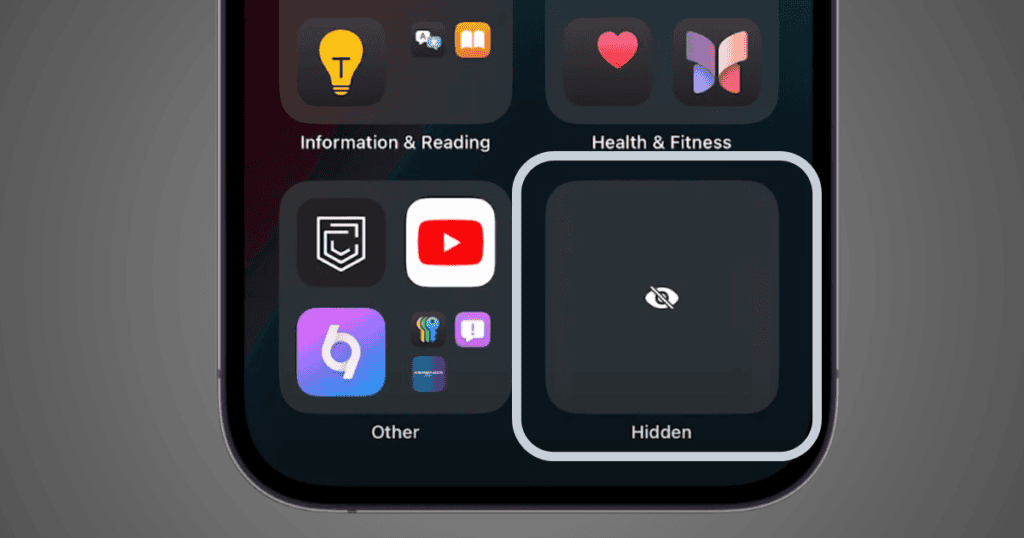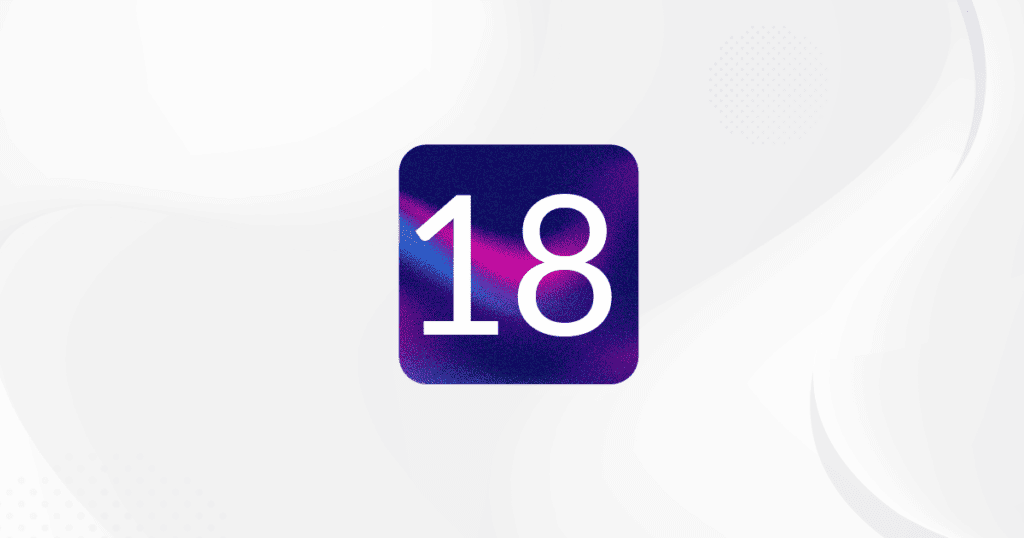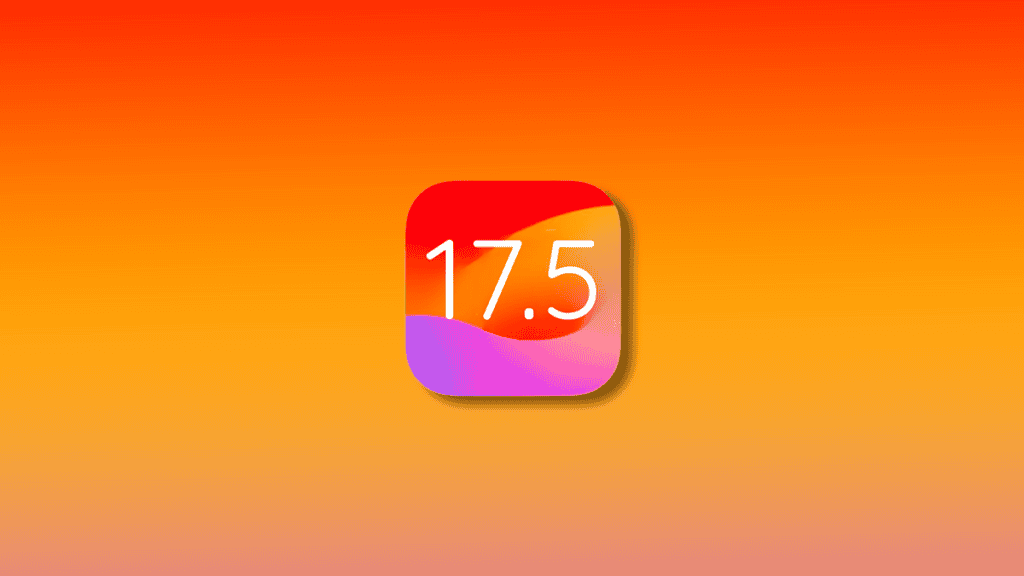Apple’s iOS 18 introduces enhanced app privacy features, including the ability to hide apps entirely from your home screen and lock them behind Face ID or Touch ID. This feature adds an extra layer of security and ensures that sensitive apps can be kept away from prying eyes. However, hidden apps can still be located if you know where to look.
In this article, we will walk you through how to locate hidden apps, the methods used to hide them, and the different ways these apps might still be discoverable.
What Are Hidden Apps in iOS 18?
iOS 18 allows users to not only lock apps behind Face ID but also hide them from the home screen and the App Library, placing them in a Hidden folder. When an app is hidden:
- It will not appear on the home screen or App Library.
- Notifications from the hidden app will be disabled.
- It won’t show up in Spotlight search or Storage until biometric authentication is completed.
While this is a great privacy feature, there are still ways to find out if an app is hidden.
How to Hide Apps in iOS 18
Before discussing how to locate hidden apps, let’s cover the basics of how to hide them:
- Long-press the app icon on your home screen.
- Select Require Face ID from the pop-up menu.
- Tap on Hide and Require Face ID to remove it from the home screen and lock it.
The app will now be hidden in a dedicated folder, requiring Face ID to access.
How to Locate Hidden Apps in iOS 18
Even though apps are hidden from the main view, there are a few ways to uncover them. Here are several methods for finding hidden apps on an iPhone running iOS 18:
- Search the App Store
One of the easiest ways to find hidden apps is through the App Store:- Open the App Store and search for the app by name.
- If the app is installed but hidden, you will see an Open button next to the app.
- If the app is not installed, the button will say Get.
- Safari and App Links
Another way to identify hidden apps is by visiting links related to the app:- Open Safari and navigate to a webpage related to the app, such as reddit.com.
- If the Reddit app is hidden but installed, you’ll see an Open in Reddit banner at the top of the page. If it’s not installed, no banner will appear.
- Settings > Background App Refresh
Hidden apps may still appear under Background App Refresh:- Go to Settings > General > Background App Refresh.
- Scroll through the list. Even if the app is hidden, it may still show up here.
- Settings > Privacy > Photos
If the hidden app has access to your photo library:- Go to Settings > Privacy > Photos.
- Scroll through the list of apps that have photo access. Hidden apps that have photo permissions will still appear in this section.
- Storage in Settings
You can also locate hidden apps by navigating to Settings > General > iPhone Storage:- Apps are generally listed by their storage usage.
- Hidden apps won’t appear in the list unless you authenticate via Face ID.
Adjusting App Visibility in iOS 18
Once you have located a hidden app, you may want to manage its settings or unhide it:
- To unhide an app, go to Settings > Face ID & Passcode.
- Enter your passcode, and scroll to Hidden Apps.
- From there, you can choose to unhide or remove Face ID requirements for specific apps.
Security Implications of Hidden Apps
Although Apple has done a great job of securing hidden apps, there are still a few ways they can be discovered, as detailed above. Apple acknowledges this by stating that hidden apps may be visible in some parts of Settings, so it’s not foolproof.
While you cannot launch a hidden app without Face ID or Touch ID, knowing where to look can help identify apps that may be obscured on the device.
Accessibility and Future Updates
As of iOS 18, hidden apps are still discoverable in certain settings and through third-party apps. Apple is likely to tighten the implementation in future updates, especially in settings like Background App Refresh and Privacy screens.
For now, keep in mind that while hidden apps remain protected behind biometrics, they are still partially visible in other parts of your iPhone.
MacReview Verdict
The Hide and Require Face ID feature in iOS 18 is a powerful tool to protect sensitive apps. However, understanding how to locate hidden apps can be useful for ensuring your phone remains secure, especially if you’re managing apps for family members or other users. Using the methods outlined here, you can uncover hidden apps on your iPhone and better understand how this feature works in Apple’s latest iOS.
By familiarizing yourself with these techniques, you can stay ahead of privacy concerns and take full control of your app visibility in iOS 18.