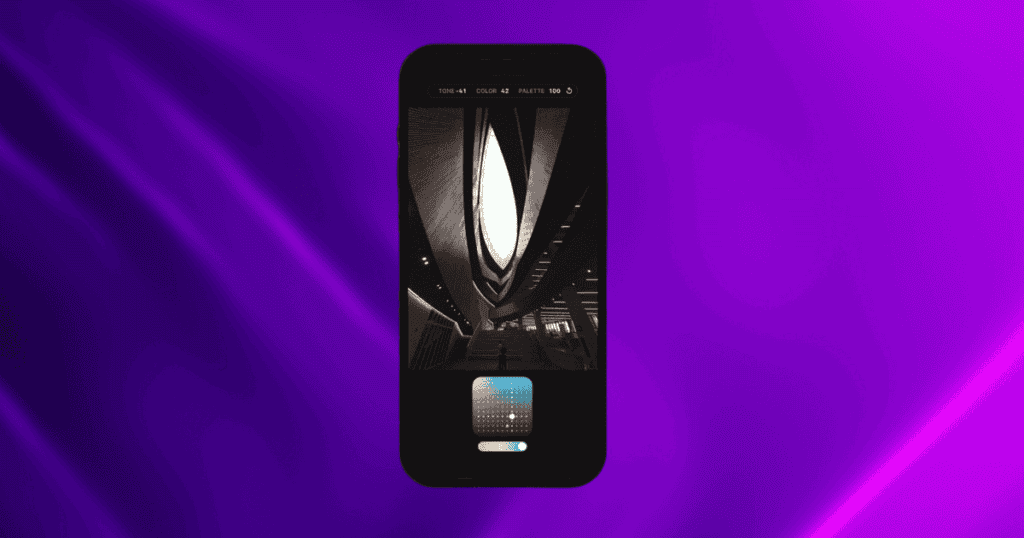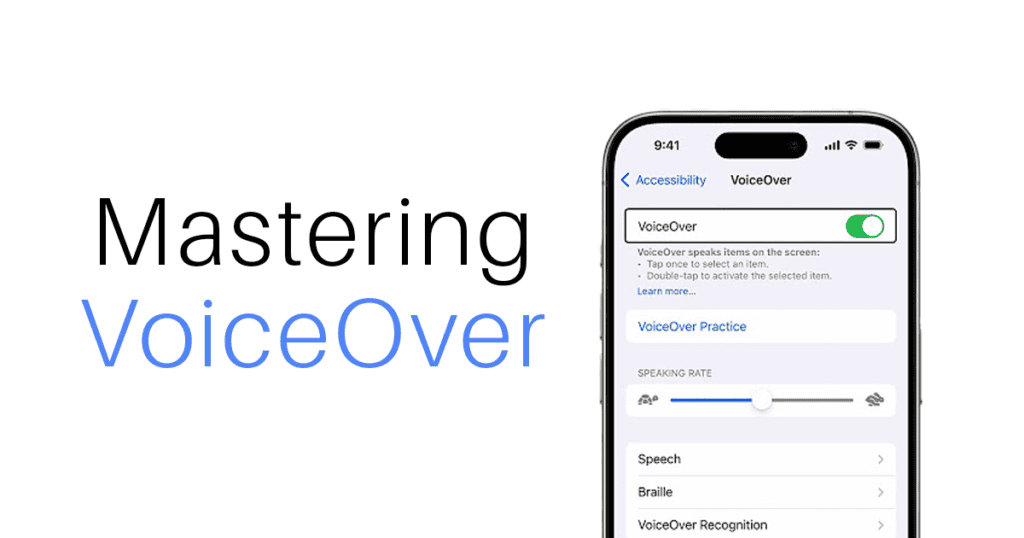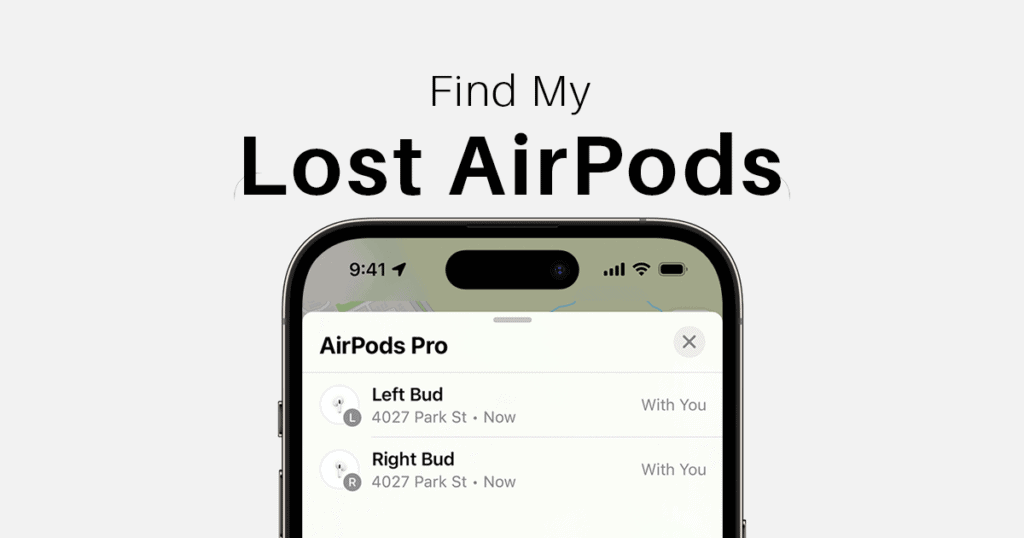The iPhone 16 introduces a sophisticated way to enhance your photography through its Photographic Styles feature, allowing users to customize images with remarkable precision. By navigating to the camera settings, users can select from a variety of distinct styles and fine-tune their preferences to achieve the desired aesthetic. The ability to preview these styles in real-time can significantly impact the final outcome of your photographs. However, understanding how to effectively set up and utilize these features opens up a world of creative possibilities that many may overlook. Let’s explore strategies that can elevate your photography experience.
Use Photographic Styles With iPhone Camera
To enhance your photography experience on the iPhone 16, utilize the Photographic Styles feature, which allows for real-time customization of your images. By accessing the camera settings, you can select from several distinct photographic styles. Each style offers unique adjustments to tone and warmth, enabling you to tailor your photos to your aesthetic preferences.
- Rich Contrast: Emphasizes dark shadows and rich colors.
- Vibrant: Enhances vivid colors for more lively scenes.
- Warm: Adds golden tones, perfect for sunsets and skin tones.
- Cool: Offers blue undertones for serene settings.
After selecting a style, use the Tone and Warmth sliders to further customize brightness and saturation. This level of fine-tuning ensures that each photograph reflects your personal touch and vision.
Additionally, the iPhone 16 supports non-destructive edits, meaning you can adjust these styles after capturing the image without compromising quality. To use Photographic Styles, make sure to enable the HEIF format in Settings > Camera > Formats > High Efficiency, as this feature isn’t available in JPG format.
Available Photographic Styles
Photographic Styles have been present in previous iPhone models, but the iPhone 16 expands this feature with several new options, offering a greater range of creative control. Previously, only four styles were available—Rich Contrast, Vibrant, Warm, and Cool. However, with the iPhone 16, Apple has introduced additional pre-set styles to enhance your photography.
Here are the Photographic Styles available on the iPhone 16:
- Cool Rose
- Neutral
- Rose Gold
- Gold
- Amber
- Standard
- Vibrant
- Natural
- Luminous
- Dramatic
- Quiet
- Cozy
- Ethereal
- Muted Black and White
- Stark Black and White
Each of these styles comes with varying settings for Tone, Color, and Palette, which control brightness, saturation, and effect intensity. This flexibility allows users to achieve a unique and personalized look for every photograph.
How Photographic Styles Work
Photographic Styles enhance the iPhone 16’s imaging capabilities by manipulating specific colors and tones within selected areas of the photo. Unlike traditional filters, Photographic Styles are more nuanced, allowing you to adjust the look of your image while maintaining the integrity of skin tones and other key elements.
- Tone: Adjusts the brightness and contrast levels of the image.
- Warmth: Alters the color balance to make the image warmer (golden tones) or cooler (blue tones).
For instance, Cool Rose and Neutral focus on adjusting skin undertones, while more dramatic styles like Luminous or Dramatic transform the overall mood of the image.
With these tools, you can achieve personalized visuals that reflect your unique tastes, whether you want to darken or lighten images or adjust warmth for a more atmospheric look.
Setting Up and Customizing Your Style
Customizing your Photographic Style on the iPhone 16 is straightforward:
- Open the Camera App: Access the Photographic Styles feature from the options at the top of the camera screen.
- Navigate to Settings: Go to Settings > Camera > Photographic Styles to select a base tone that suits your preferences.
- Choose Your Style: Select from several styles that emphasize skin tones and overall visual appeal.
- Fine-Tune: After capturing at least four photos, use the Tone and Warmth sliders to further customize the style.
Once customized, this style will be applied automatically to all future photos unless you reset it. You can always change or revert the settings later.
Real-Time Previews
The real-time preview feature in the iPhone 16’s Camera app allows you to visualize how different Photographic Styles will look before capturing an image. This function is particularly useful for experimenting with different looks and finding the right style for each photo.
By tapping the touchpad icon, you can access various undertones and mood styles, swiping through them to see how they change the image in real-time. Adjusting the brightness and saturation settings on the screen further enhances the interactivity of the feature.
This functionality allows users to tailor their images to their unique preferences, fostering a more creative and experimental approach to mobile photography.
Editing After a Shot
Once you’ve taken a photo, you can still adjust its Photographic Style using non-destructive editing options in the Photos app. This means you can make changes without permanently altering the original image.
Here’s how to edit Photographic Styles post-capture:
- Access the Editing Interface: Open the Photos app, select your image, and tap the three bars to enter the editing menu.
- Use Touchpad Controls: Adjust the sliders for precise changes to tone and color.
- Experiment with Styles: Swap between Photographic Styles to see which one works best for your image.
These post-capture edits allow for a high degree of flexibility, ensuring that your final image reflects your vision.
Preserve Settings
To maintain a consistent look across your photography, the iPhone 16 includes a Preserve Settings feature. This option lets you lock in your last used Photographic Style so that it’s automatically applied to every future photo.
- Navigate to Settings > Camera > Preserve Settings.
- Toggle on Photographic Style to retain your preferences for future captures.
With this feature, you won’t have to reselect your preferred style every time you open the Camera app, making the process more efficient.
Conclusion
The iPhone 16’s Photographic Styles offer an innovative way to elevate your photography by allowing you to customize images with precision. Whether you’re adjusting Tone and Warmth for a subtle tweak or experimenting with bolder styles like Rich Contrast or Cool, the possibilities are vast. With real-time previews, non-destructive edits, and the ability to preserve settings, the iPhone 16 gives users the tools to create truly personalized visual stories.