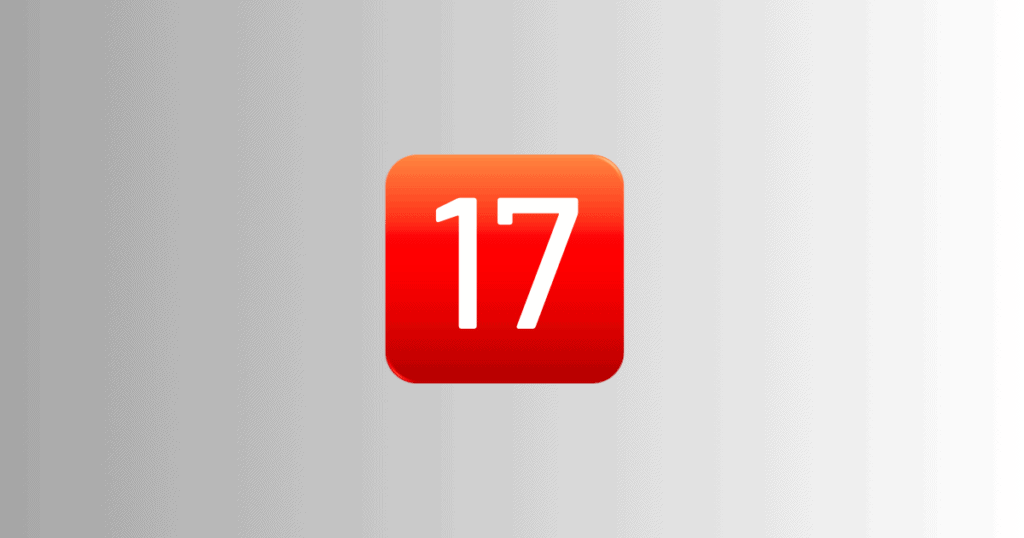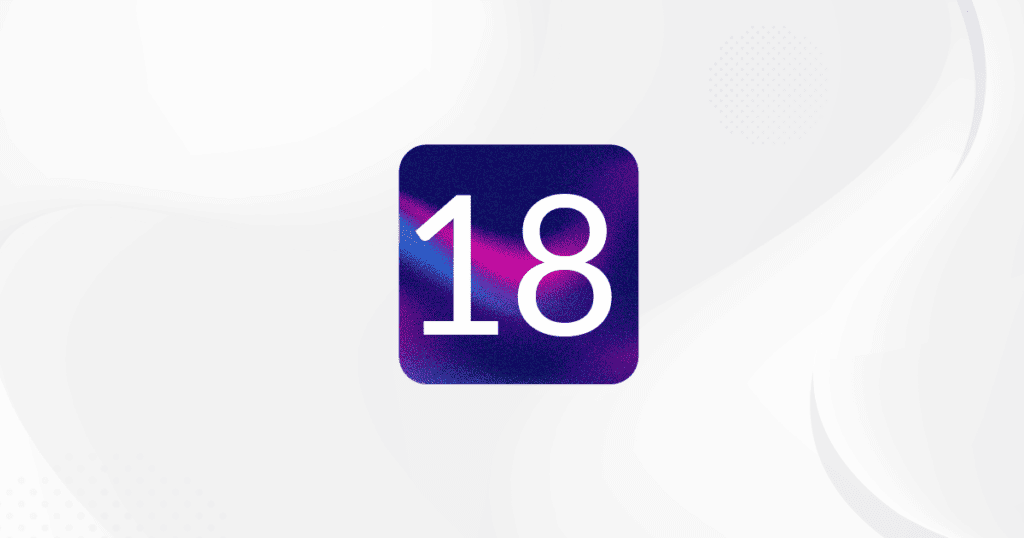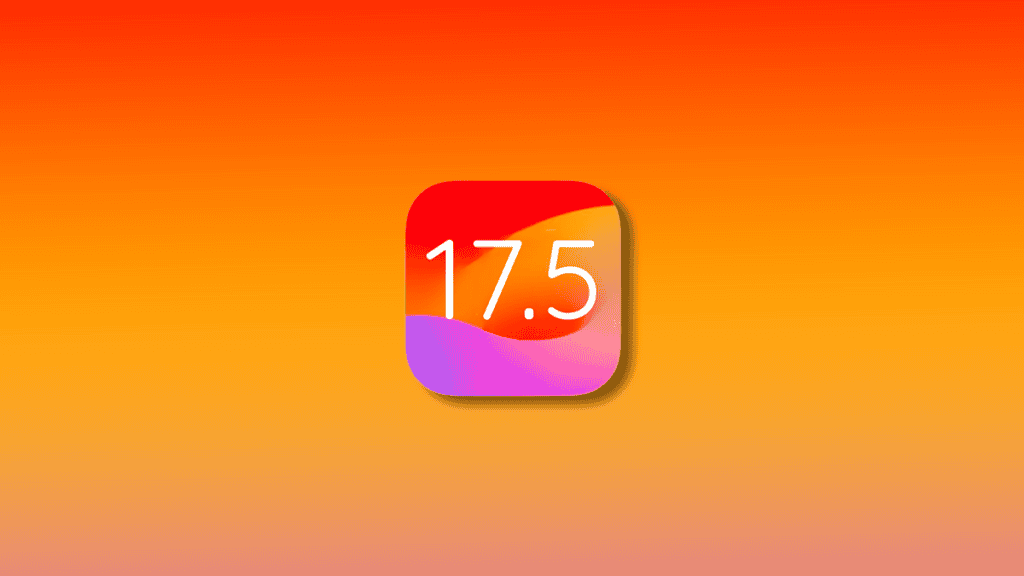As anticipation grows for future iOS versions, iOS 17 continues to offer a wealth of features that can significantly improve your experience on Apple devices. This guide dives into some of the lesser-known yet impactful functionalities available in iOS 17.
Streamlining Messages and Mail
Efficient Verification Code Management
- Automatic Code Deletion: iOS 17 simplifies your inbox by automatically removing verification codes from Messages and Mail after they’ve been used, keeping your messages organized and clutter-free.
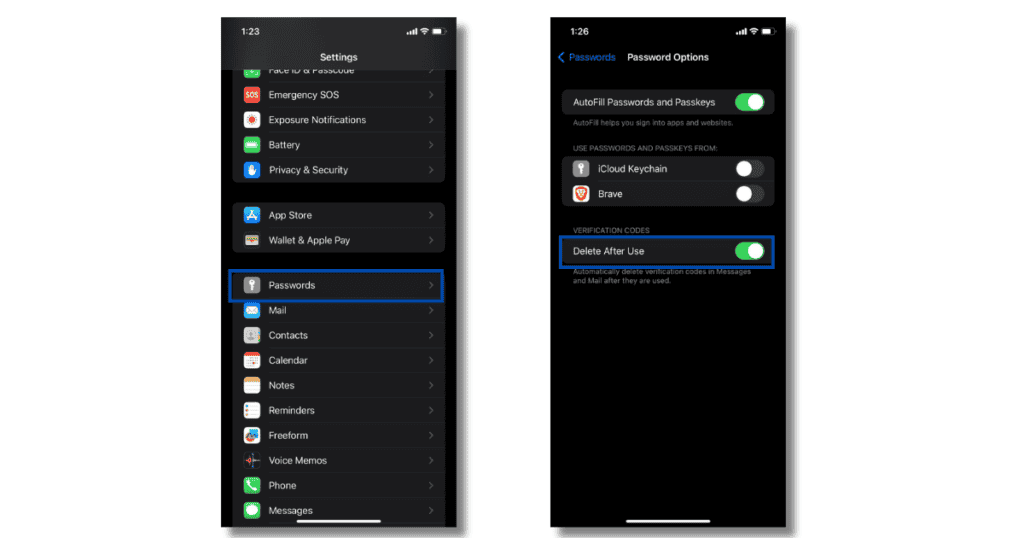
- Steps to Enable:
- Open Settings.
- Tap on Passwords & Accounts.
- Select Auto Delete Verification Codes and toggle the switch to enable it.
- Steps to Enable:
Enhanced Navigation Capabilities
Offline Access with Apple Maps
- Navigating Without Internet: The ability to download maps and navigate without an internet connection is now possible on iOS 17, making it easier to get around in areas with poor connectivity.
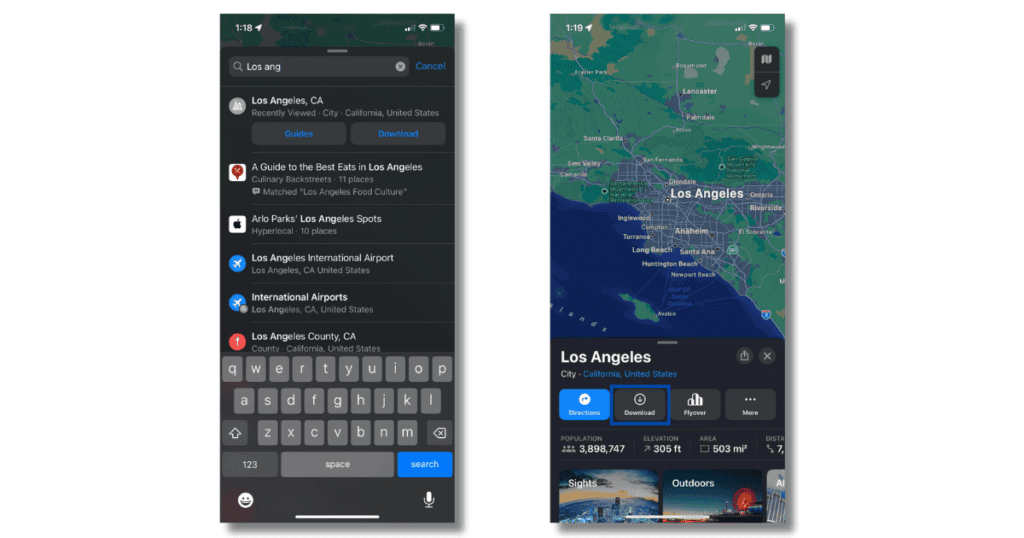
- Steps to Download Maps:
- Open the Maps app.
- Search for the area you want to download.
- Tap on the area name at the bottom.
- Select Download Map and follow the prompts.
- Steps to Download Maps:
Widget Functionality
Interactive Widgets for Better Control
- Direct App Interaction: iOS 17 introduces interactive widgets, allowing users to interact directly with apps like Apple Music and Home from the home screen, enhancing usability and convenience.

- Steps to Add Interactive Widgets:
- Press and hold on the home screen until the apps jiggle.
- Tap the + icon in the top left corner.
- Scroll through the widgets and select the interactive ones like Apple Music.
- Add the widget to your home screen and customize its size.
- Steps to Add Interactive Widgets:
Media and Information Accessibility
Apple Music and Visual Look Up Enhancements
- Seamless Music Transition: Enjoy smoother transitions between songs with the new cross-fade effect in Apple Music.
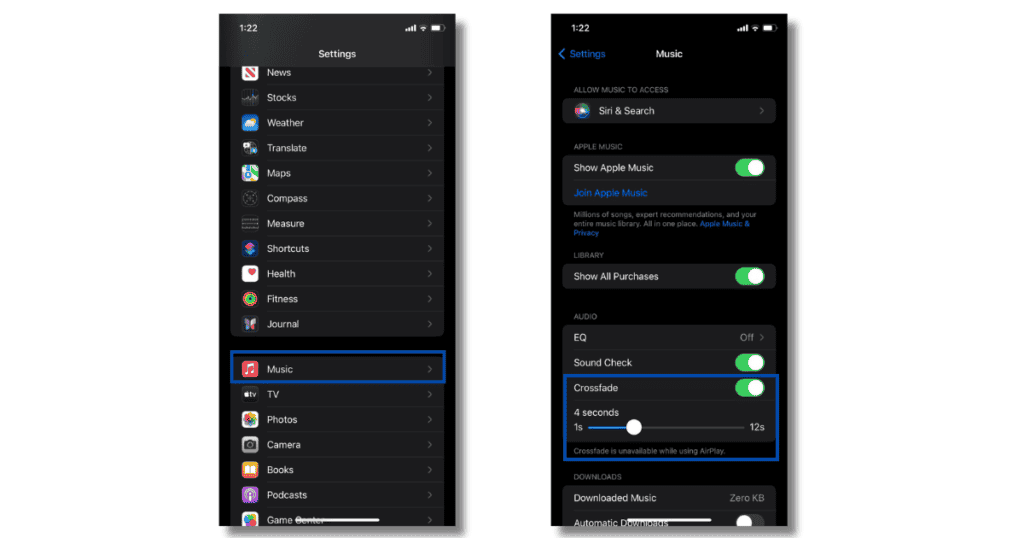
- Steps to Enable Cross-Fade:
- Open the Settings app.
- Tap on Music.
- Select Cross-Fade and adjust the slider to your preference.
- Steps to Enable Cross-Fade:
- Visual Identification Tools: Use Visual Look Up to quickly interpret laundry symbols and car dashboard warnings just by taking a photo.
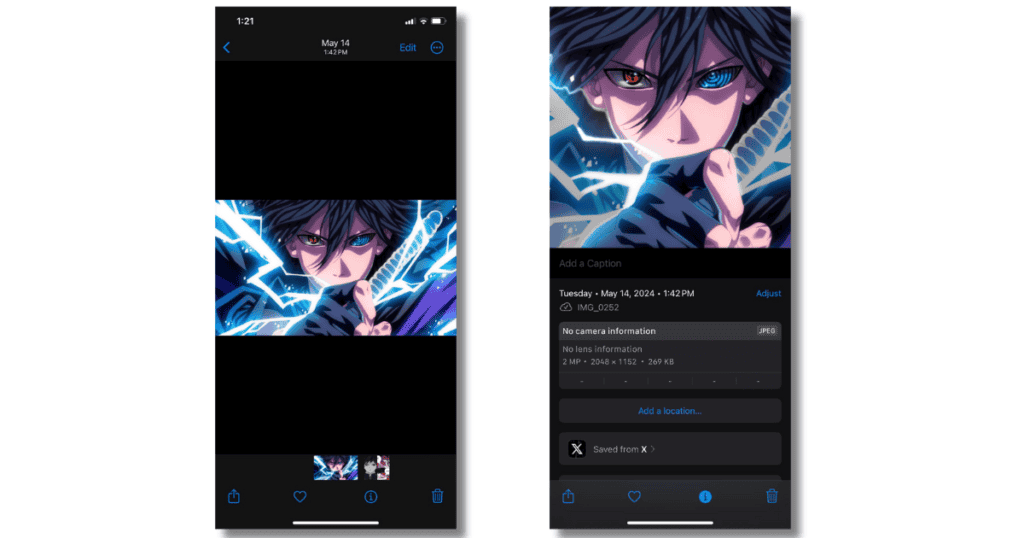
- Steps to Use Visual Look Up:
- Open the Photos app.
- Select the photo of the laundry symbols or car dashboard.
- Swipe up on the photo and tap on the Look Up option.
- View the information provided about the symbols or warnings.
- Steps to Use Visual Look Up:
Advanced Siri and Security Options
Siri Becomes More Intuitive
- Simplified Siri Activation: Trigger Siri simply by saying “Siri,” and make multiple requests in succession without needing to reactivate.

- Steps to Activate:
- Open the Settings app.
- Tap on Siri & Search.
- Enable Listen for ‘Siri’.
- Steps to Activate:
- Passcode Recovery Flexibility: If you forget your new iPhone passcode, you can temporarily use your old passcode to gain access within 48 hours of setting a new one.
- Steps to Use Old Passcode:
- Attempt to unlock your iPhone using your new passcode.
- If you forget, select Use Old Passcode when prompted within 48 hours.
- Steps to Use Old Passcode:
Sharing and Privacy Enhancements
Simplified Password Management
- Easy Password Sharing: iOS 17 allows the creation of groups to share passwords and passkeys more efficiently across devices, bolstering security while maintaining convenience.
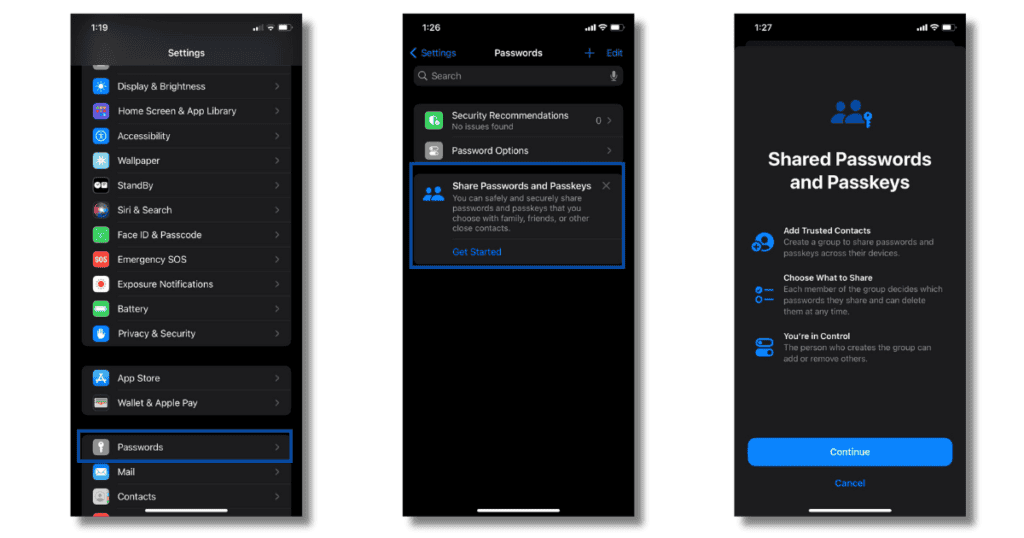
- Steps to Share Passwords:
- Open the Settings app.
- Tap on Passwords.
- Select a password and choose Share Password.
- Create or select a group to share with.
- Steps to Share Passwords:
- Enhanced Messaging Search: Quickly locate specific messages with advanced search options that let you filter by contact, link, photo, location, and more.
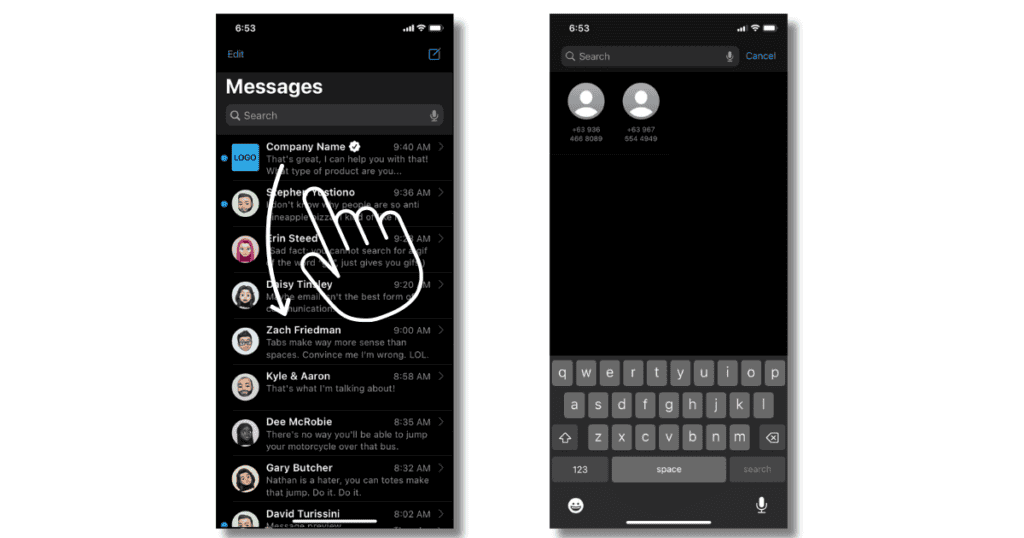
- Steps to Use Advanced Search:
- Open the Messages app.
- Swipe down to reveal the search bar.
- Enter your search term and filter by the available options.
- Steps to Use Advanced Search:
Privacy Settings in Safari
- Protected Private Browsing: A new setting in Safari requires Face ID or a passcode to access private browsing, adding an extra layer of security.
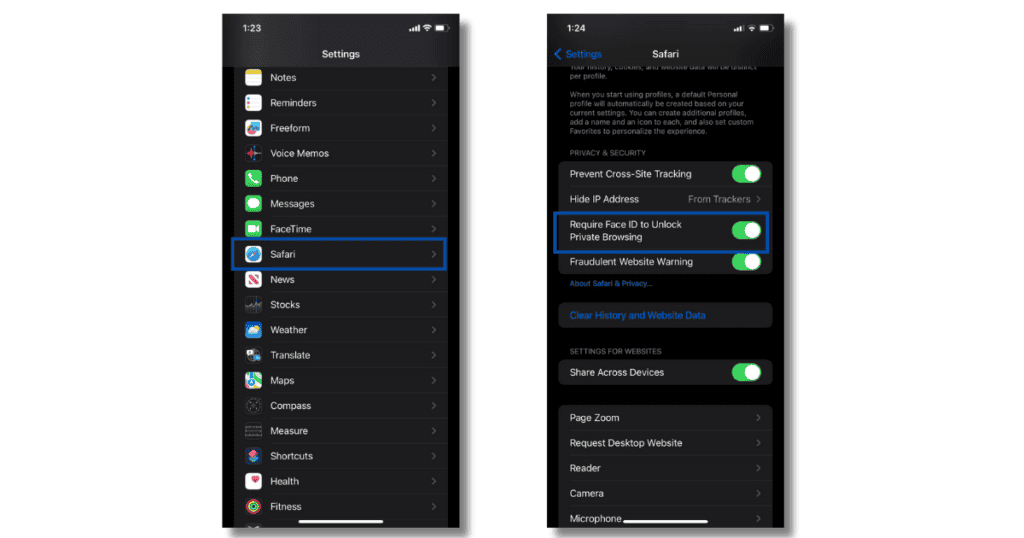
- Steps to Enable Private Browsing Protection:
- Open the Settings app.
- Tap on Safari.
- Enable Require Face ID/Passcode for Private Browsing.
- Steps to Enable Private Browsing Protection:
Device Management and Browsing Adjustments
Control Center and Safari Settings
- Locate Your Apple Watch: Easily find your Apple Watch using a new option in the iPhone Control Center.
- Steps to Ping Your Apple Watch:
- Swipe down from the top right to access the Control Center.
- Tap the Ping Apple Watch button.
- Steps to Ping Your Apple Watch:
- Control GIF Autoplay: Reduce distractions by preventing GIFs from autoplaying in Safari, creating a more focused browsing environment.
- Steps to Stop GIF Autoplay:
- Open the Settings app.
- Tap on Safari.
- Disable Autoplay.
- Steps to Stop GIF Autoplay:
Photo Management Tools
- Quick Photo Editing: Adjust photo sizes directly by zooming into an image and using the new Crop button, streamlining the editing process.
- Steps to Quick Crop Photos:
- Open the Photos app.
- Zoom into the photo you want to crop.
- Tap the Crop button that appears.
- Steps to Quick Crop Photos:
- Instant Photo Access in Messages: Quickly send photos by pressing and holding the + icon in Messages, speeding up photo sharing.
- Steps to Access Photos Quickly:
- Open the Messages app.
- Press and hold the + icon.
- Select your most recent photos to share.
- Steps to Access Photos Quickly:
Final Thoughts
iOS 17 is packed with features that not only enhance functionality but also improve the overall user experience. These lesser-known features provide substantial usability improvements across the iOS environment, proving valuable to users who explore them.