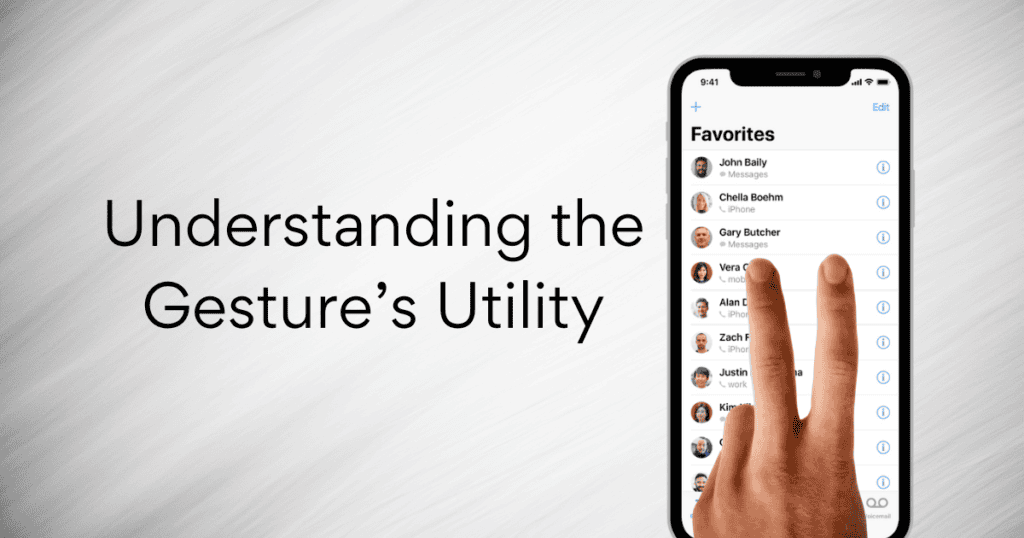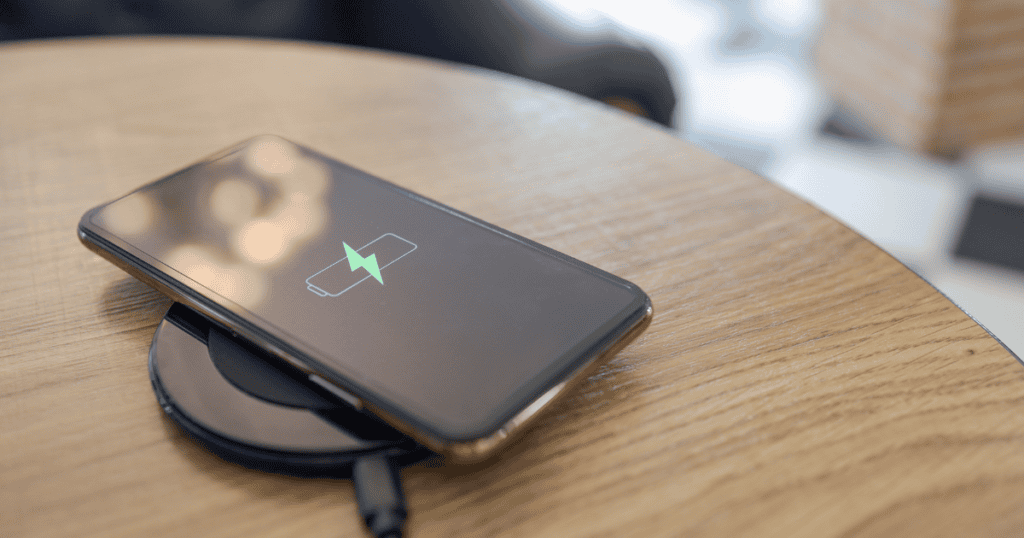The iPhone’s intuitive touch interface includes a range of gestures designed to make daily interactions smoother and more efficient. Among these, the two-finger drag gesture stands out as a remarkably efficient method for managing lists and selections in various apps. While many users are familiar with common gestures like pinch and zoom, the two-finger drag offers a specialized functionality that can significantly streamline the way you handle multiple items in apps.
Understanding the Gesture’s Utility
This gesture is particularly useful in Apple-developed applications such as Contacts, Mail, Messages, Voice Memos, and Notes, where users frequently need to select multiple items from a list. Additionally, any other Apple app that features a list where items can be selected supports this gesture, extending its utility across the iOS ecosystem.
Detailed Steps to Implement the Two-Finger Drag
The two-finger drag to select items involves four main steps:
- Initiation: Open any compatible app and navigate to a list of items.
- Activation: Place two fingers on the list of items you wish to manage.
- Execution: Press slightly and drag your fingers upward or downward. As you move your fingers, items under them will be highlighted, indicating selection.
- Post-Selection Actions: After selecting the desired items, a variety of actions can be performed, such as deleting, moving, or organizing, depending on the app’s functionality.
Benefits and Advantages
- Enhanced Productivity: Allows for rapid selection of multiple items, reducing the time spent on tedious tapping.
- Improved Workflow: Facilitates better management of emails, contacts, and other data, thus enhancing overall workflow efficiency.
- User-Friendly: The gesture is easy to use and can be quickly learned by new users, making it a user-friendly addition to the iPhone’s interface.
Additional Considerations
- Versatility: Explore using the two-finger drag in various contexts within supported apps to fully leverage its capabilities.
- Customization and Settings: Some apps may offer customization options for gestures, which can further enhance the user experience by tailoring gesture responses to individual preferences.
MacReview verdict
The two-finger drag gesture is a testament to the thoughtful design and innovation embedded in the iPhone’s user interface. By mastering this simple yet powerful gesture, you can significantly enhance your efficiency and enjoy a smoother, more streamlined interaction with your device. It’s these small tools that can make a big difference in the day-to-day handling of digital tasks, empowering you to work smarter, not harder.