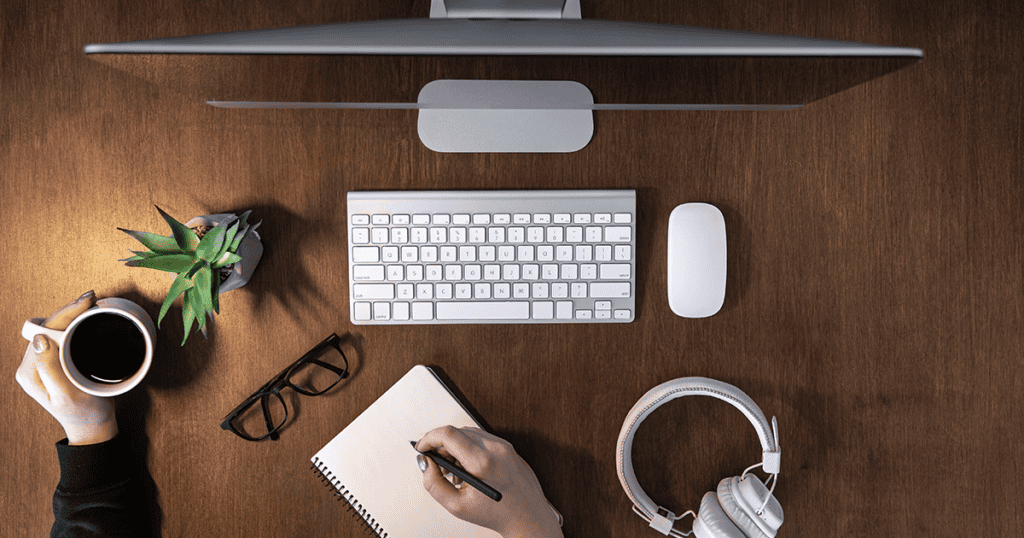Setting up an AirTag involves a few straightforward steps designed to integrate seamlessly with your Apple ecosystem. After unboxing your AirTag, the initial step is to activate it by pulling out the battery tab, which powers the device. Next, simply place the AirTag near your iPhone; this proximity allows your phone to detect the AirTag and prompts you to begin the pairing process. The on-screen instructions will guide you through naming your AirTag and assigning it to an item. However, beyond these basic setup steps lie further nuances in customization and optimization of your AirTag’s functionality that are essential for maximizing its utility and security.
Steps to Set Up and Use Your AirTag
1. Unpack Your AirTag
Begin by carefully removing your AirTag from its packaging and ensuring that the battery tab is pulled to activate the device. The unpacking process is vital as it marks the first step towards utilizing your AirTag’s capabilities.
- Unbox the AirTag.
- Pull the battery tab to activate the device.
2. Bring AirTag Near iPhone
Once you have activated your AirTag by removing the battery tab, bring it close to your iPhone to start the connection process. This proximity is important as it allows your iPhone to detect the AirTag, initiating a seamless interaction between the devices.
- Place the AirTag near your iPhone.
- Ensure Bluetooth is enabled on your iPhone.
3. Follow Setup Animation
Upon removing the AirTag from its packaging and bringing it near your iPhone, a setup animation will promptly display on your screen. This intuitive animation is designed to guide you seamlessly through the initial configuration process.
- Watch the setup animation on your iPhone.
- Follow the on-screen instructions to complete the setup.
4. Name Your AirTag
Personalizing your AirTag with a unique name or emoji facilitates easy identification and tracking of your items in the Find My app. When setting up your AirTag, one of the key steps involves assigning a custom name to it.
- Enter a custom name or choose from pre-set names.
- Optionally, add an emoji for easy identification.
5. Confirm AirTag Settings
After naming your AirTag, make sure that your device meets all the necessary requirements for a smooth and efficient setup. Confirm that your iPhone or Apple device is updated to iOS 14.5 or later, as this is essential for AirTag compatibility.
- Ensure iOS 14.5 or later is installed.
- Verify Bluetooth, Location Services, and iCloud Keychain are enabled.
- Confirm a strong Wi-Fi or cellular connection.
6. Attach AirTag to Items
Now that your AirTag is properly set up and registered, the next step is to attach it securely to the items you wish to track. Select an attachment method that guarantees your AirTag remains firmly in place.
- Use a keyring, secure loop, or adhesive backing.
- Attach the AirTag to your desired item (e.g., keys, bag, pet collar).
7. Test AirTag Functionality
Once your AirTag is securely attached, use the Find My app to test its functionality by attempting to locate the tagged item. This initial test guarantees that the AirTag near your iPhone is working correctly.
- Open the Find My app.
- Select the ‘Items’ tab and choose your AirTag.
- Move the tagged item to check if the location updates accurately.
8. Explore Additional Features
Exploring the additional features of your AirTag, such as Precision Finding, enhances the functionality and user experience of item tracking. This feature, accessible through the Find My app, utilizes augmented reality to provide a more intuitive way to locate your items.
- Use Precision Finding for accurate item location.
- Activate Lost Mode if the item is lost.
- Share AirTag location with family and friends through the Find My app.
MacReview verdict
In the grand tapestry of technological advancements, the setup of an AirTag emerges as a Herculean feat simplified to child’s play. One might marvel at the complex symphony orchestrated by simply bringing a device near an iPhone, a modern-day wand-waving. Yet, as these minute trackers are affixed to sundry items, society inches closer to never losing the remote again—truly, a pivotal moment in human evolution. This, indeed, is the zenith of modern convenience and, perhaps, the nadir of the search for lost possessions.