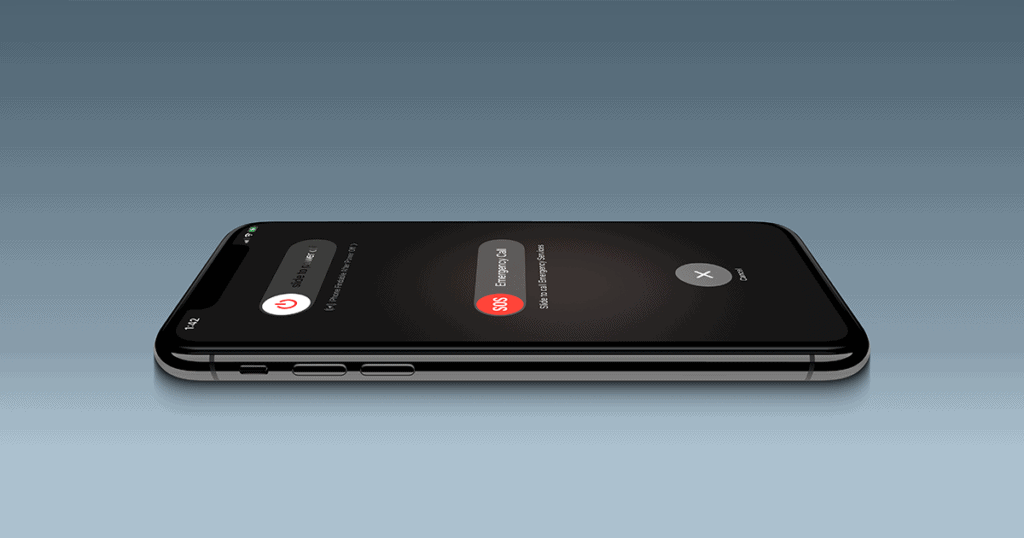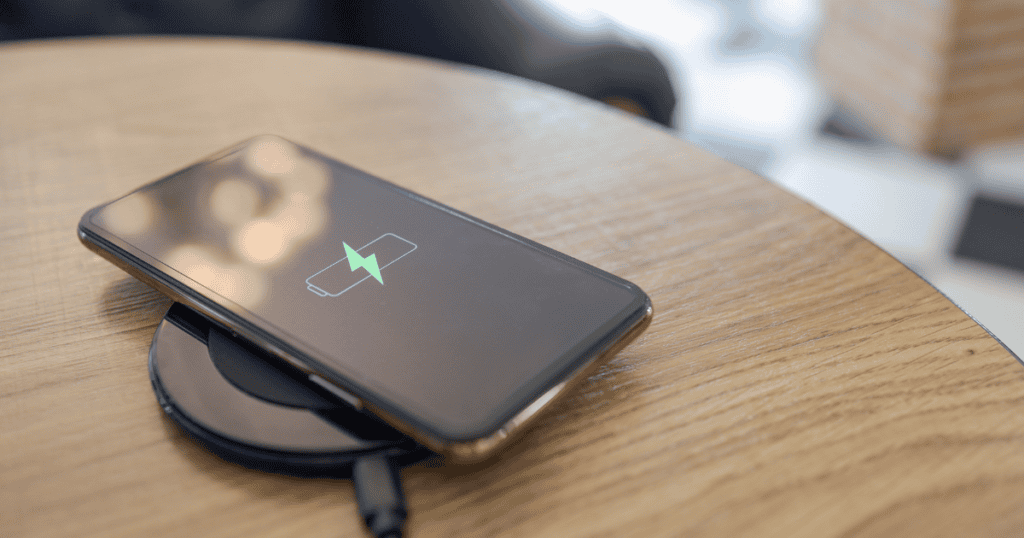In today’s fast-paced world, setting up emergency features on your iPhone and Apple Watch can dramatically increase safety and might even save lives. These devices come with advanced capabilities specifically designed for urgent situations. Here is an in-depth look at the critical emergency features you need to configure:”
- Emergency SOS Settings
- SOS Slider: Quickly initiate an emergency call by pressing and holding the side button along with a volume button. Once the Emergency SOS slider appears, swipe it to make the call.
- SOS with Hold: Press and hold the side button and a volume button. The device will automatically start a countdown and initiate a call to emergency services at the end of the countdown.
- SOS with 5 Presses: Rapidly pressing the side button five times will start a countdown, after which an emergency call will be made. This can be crucial in situations where you need to discreetly call for help.
- Crash Detection
- Supported on devices like the iPhone 14 and later, as well as Apple Watch Series 8 and newer models, this feature detects if you’ve been involved in a severe crash and automatically calls emergency services. Ensure this feature is enabled by navigating to Settings > Call After Severe Crash or checking the Apple Watch settings under SOS.
- Emergency Contacts and Medical ID
- Set up your Medical ID and emergency contacts through the Health app or Settings > Emergency SOS. This action ensures that in an emergency, not only are services alerted, but your designated contacts receive a notification about your situation, including your location and the nature of the emergency.
- Emergency SOS via Satellite
- This groundbreaking feature, available exclusively on iPhone 14 models and later, allows users to send emergency messages even without a cellular or WiFi connection. Practicing with this feature through a demo in the phone settings is advised to ensure you know how to use it in an actual emergency.
Practice and Familiarization:
- It’s essential to familiarize yourself with these features before an emergency occurs. You can customize and practice using these settings by navigating to Settings > Emergency SOS on your iPhone or through the Apple Watch app.
- If you are practicing the Emergency SOS call feature, be sure to cancel the call before it goes through to prevent a false emergency report.
- The “Call Quietly” option is also available for situations where you need to make an emergency call discreetly. This feature silences warning alarms, flashes, and VoiceOver audio during the call.
Additional Tips and Resources:
- For comprehensive health monitoring, consider exploring other safety features available on the Apple Watch, such as fall detection and health feature checks.
- Regular updates and checking of these settings can ensure that your device functions optimally in emergency situations.
Conclusion: Understanding and setting up the emergency features on your iPhone and Apple Watch is a crucial step in enhancing your preparedness for unexpected situations. Invest a few moments today to configure these features to ensure that you and your loved ones have the necessary tools to handle emergencies effectively.