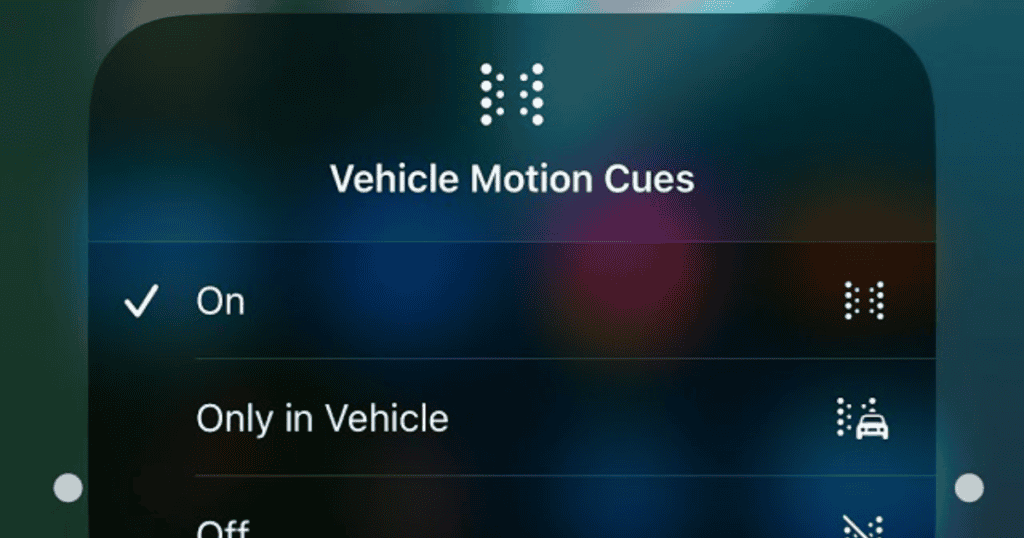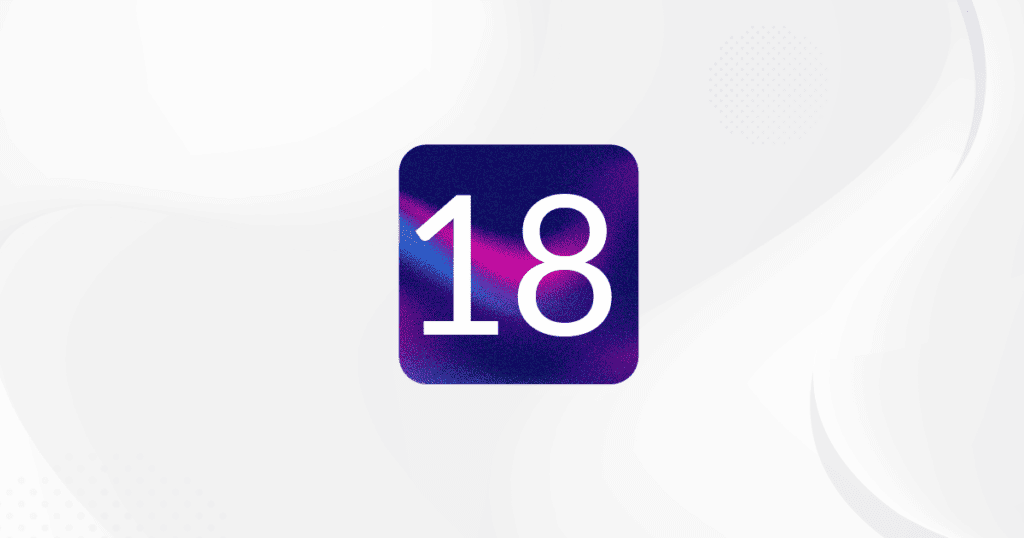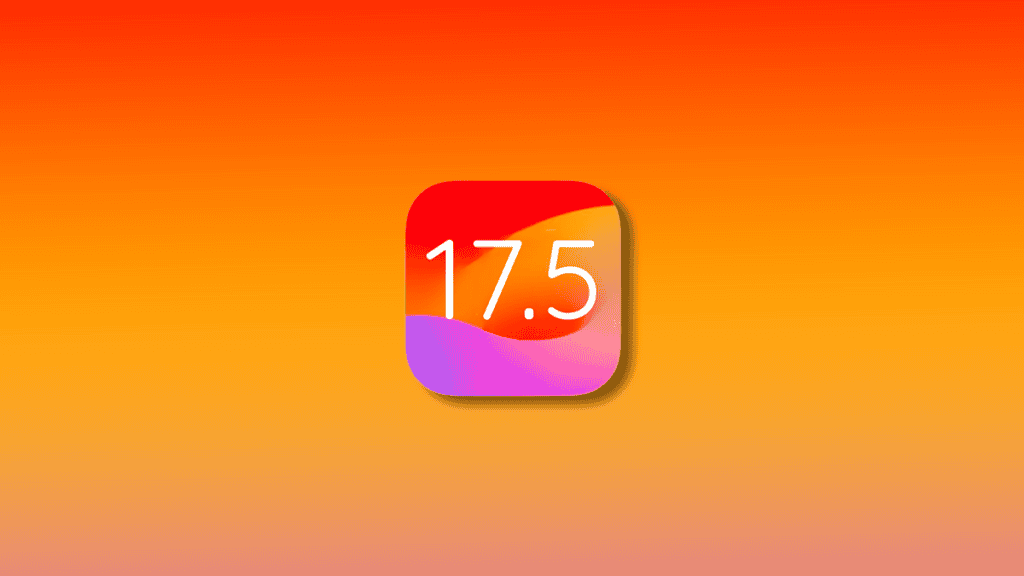In iOS 18, Apple introduced several new accessibility features, including Vehicle Motion Cues, designed to prevent motion sickness for car passengers using an iPhone or iPad. This feature aims to reduce sensory conflict between what you see and feel while riding in a moving vehicle.
Understanding Vehicle Motion Cues
What Causes Motion Sickness?
Motion sickness is commonly caused by a sensory conflict between visual and physical motion cues. When these cues don’t align, it can make some users feel uncomfortable or nauseous while using their devices in a moving vehicle.
How Vehicle Motion Cues Work
Vehicle Motion Cues use visual elements on the display to indicate real-time changes in motion. Animated dots on the screen edges represent these changes, helping to reduce sensory conflict without interfering with the main content. The sensors built into iPhones and iPads detect when the user is in a moving vehicle and adjust the display accordingly.
How to Enable Vehicle Motion Cues
Step-by-Step Guide

Open Control Center:
- Swipe diagonally from the top-right corner of the screen (or swipe up from the bottom if your iPhone has a Home button).
Customize Control Center:
- Press and hold on any space in the Control Center to enter customize mode.
- Tap “Add a Control” at the bottom.
Add Vehicle Motion Cues:
- Swipe up to the “Vision Accessibility” controls.
- Choose “Vehicle Motion Cues.”
Enable Vehicle Motion Cues:
- Exit customize mode by pressing and holding a space in the Control Center.
- Tap the Vehicle Motion Cues button.
- Choose “On” or “Only in Vehicle.”
Testing the Feature
If enabled, you should see roving dots around the edges of your screen. If set to automatic activation, the cues will appear when you’re in a moving vehicle.
Troubleshooting
Current Issues
In the latest iOS 18 beta, the Vehicle Motion Cues switch in Settings ➝ Accessibility ➝ Motion may not work due to a bug. However, the feature should still function if enabled via Control Center.
MacReview’s Take
Vehicle Motion Cues in iOS 18 offer a promising solution to prevent motion sickness while using your iPhone or iPad in a moving vehicle. By following the steps above, you can enable this feature and enjoy a more comfortable journey.