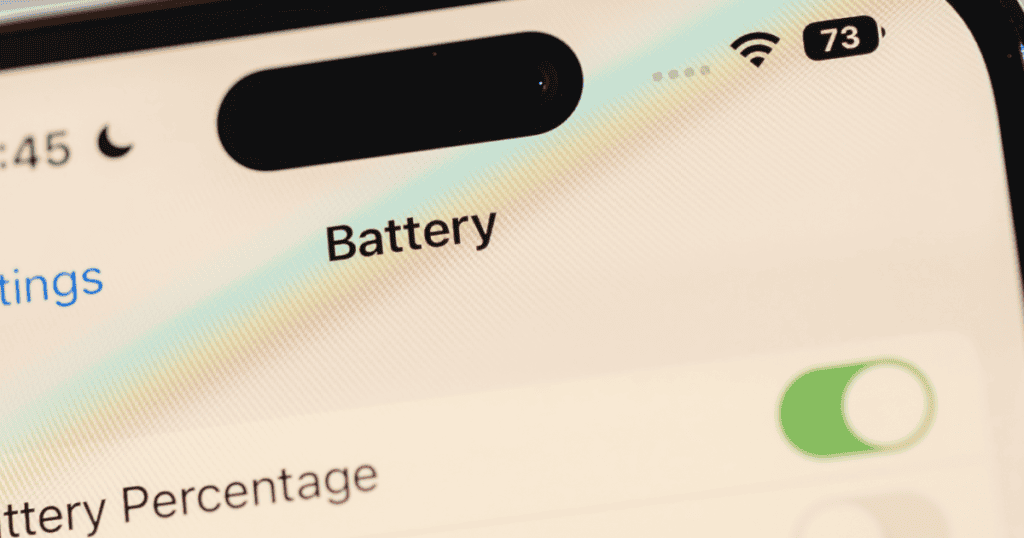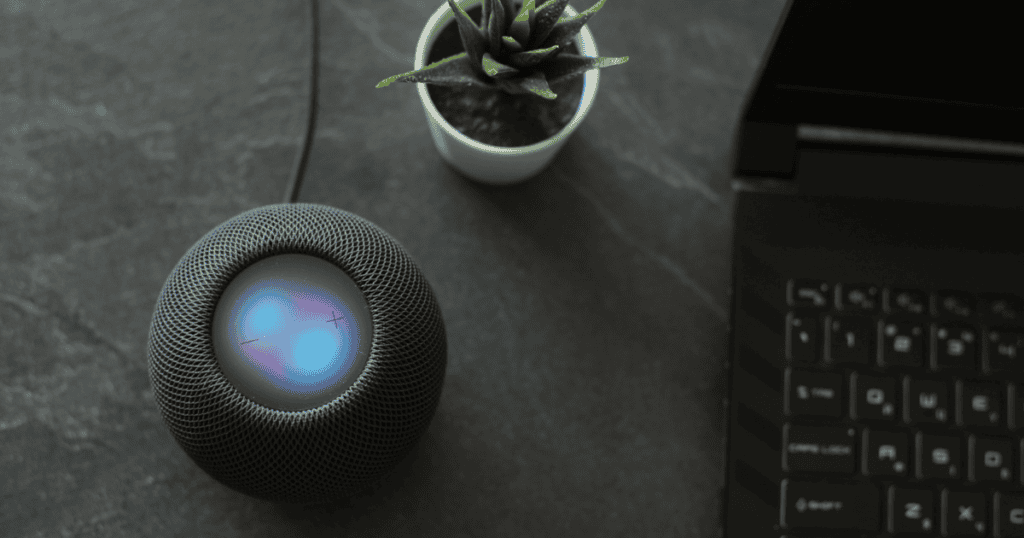The iPhone 16 has brought many battery life improvements, but as always, some users experience quicker-than-expected battery drain due to the use of power-hungry features. Whether it’s because of new software updates, background apps, or constant notifications, battery life is an ongoing challenge for many. This guide provides practical steps to extend your iPhone 16’s battery life, ensuring it lasts longer throughout the day. Let’s dive into the best tips for optimizing performance and minimizing battery drain.
Manage Background and App Activity
Effective management of background activity and app refresh settings can significantly improve your battery life.
Turn Off iPhone Mirroring
iPhone Mirroring allows notifications to sync between your Mac and iPhone, which uses battery power. Disabling it can save some energy. How to disable: Go to Settings > General > AirPlay and Continuity, tap Edit, and remove connected Macs.
Limit Background App Refresh
Apps updating in the background drain battery. Restricting or turning off this feature saves power. How to adjust: Go to Settings > General > Background App Refresh and toggle off for non-essential apps.
Monitor Battery Usage by Apps
Your iPhone provides detailed insights into which apps are consuming the most battery. Use this feature to identify and limit energy-hungry apps. How to check: Go to Settings > Battery to view which apps are draining your battery the most.
Adjust Mail Fetch Settings
Reducing how often your Mail app fetches new messages can save battery. Set it to fetch less frequently or manually. How to change settings: Go to Settings > Mail > Accounts > Fetch New Data, and adjust to manual or longer intervals.
Optimize Display Settings
The display is one of the biggest battery consumers on the iPhone. Adjusting these settings can have a significant impact on battery life.
Use Dark Mode to Save Power
OLED screens use less power to display dark colors. Activating Dark Mode reduces battery consumption, especially in bright conditions. How to enable: Go to Settings > Display & Brightness and choose Dark Mode.
Disable Always-On Display
Always-On Display keeps elements like time and notifications visible even when the phone is locked. Turning it off can save battery. How to disable: Go to Settings > Display & Brightness > Always On Display and toggle it off.
Turn Off Lock Screen Widgets
Widgets on your Lock Screen or Home Screen constantly refresh, using up battery. Remove widgets to save power. How to remove: Long press on a widget and tap the – button to delete it.
Lower the ProMotion Display to 60Hz
The iPhone 16 Pro’s 120Hz refresh rate is smooth but uses more power. Switching to 60Hz can extend battery life. How to adjust: Go to Settings > Accessibility > Motion and toggle on Limit Frame Rate.
Manage Connectivity Options
Being smart about your connectivity settings can also make a huge difference in battery performance.
Switch to Wi-Fi Over Cellular Data
Wi-Fi consumes less energy than cellular data. Prioritize Wi-Fi when available to preserve battery life. How to enable Wi-Fi: Access Control Center to toggle Wi-Fi on.
Enable Airplane Mode in Poor Signal Areas
When in areas with poor reception, Airplane Mode prevents your iPhone from constantly searching for a signal, which drains the battery. How to enable: Use Control Center to activate Airplane Mode.
Disable Bluetooth for Non-Essential Apps
Some apps request Bluetooth access unnecessarily, draining battery. Limit Bluetooth usage to essential apps. How to disable: Go to Settings > Privacy & Security > Bluetooth and toggle off for unnecessary apps.
Turn Off Proximity AirDrop Sharing
AirDrop uses proximity-based sharing, which can activate unnecessarily and consume battery. Turning it off when not in use helps. How to disable: Go to Settings > General > AirDrop and toggle off Bringing Devices Together.
Leverage Built-In Power Saving Tools
Using the built-in features of iOS can help you automatically save battery life without significant effort.
Enable Low Power Mode
Low Power Mode is an excellent way to extend your iPhone’s battery life by limiting background activity and reducing visual effects. How to enable: Go to Settings > Battery and toggle on Low Power Mode.
Use Focus Modes to Reduce Notifications
By reducing notifications, Focus Modes help save battery by minimizing screen wake-ups and background refreshes. How to customize: Go to Settings > Focus and configure which apps and people can notify you during specific Focus modes.
Schedule Notification Summary
The Scheduled Summary feature bundles non-essential notifications and delivers them at set times, reducing interruptions and saving battery. How to enable: Go to Settings > Notifications > Scheduled Summary and select apps to group notifications.
Remove AirTags and Find My Devices
AirTags and Find My devices ping your iPhone, which can drain battery life. Remove any inactive devices to save energy. How to remove: Open Find My, navigate to the Items tab, and remove unused devices.
Extra Battery Optimization Tips
Small adjustments can contribute to significant energy savings when combined with other measures.
Turn Off Haptic Keyboard Feedback
Though it improves typing feedback, haptic feedback consumes battery. Turn it off to preserve battery life. How to turn off: Go to Settings > Sounds & Haptics > Keyboard Feedback and toggle off Haptic.
Use Offline Maps
Downloading maps for offline use is helpful in areas with spotty cellular connections and can save battery by reducing data usage. How to download maps: In Apple Maps, search for a location, tap the download button, and select an area for offline use.
Remove Unnecessary Home Screen Widgets
Just like on the Lock Screen, Home Screen widgets also refresh in the background, contributing to battery drain. Remove any widgets you don’t regularly use. How to remove: Long press a widget on the Home Screen and tap the – button to delete it.
Use Optimized Battery Charging
To preserve long-term battery health, the iPhone limits charging to 80% during certain conditions. This feature can extend your battery’s overall lifespan. How to enable: Go to Settings > Battery > Battery Health & Charging and toggle on Optimized Battery Charging.
MacReview Verdict
Maximizing your iPhone 16’s battery life involves a combination of optimizing settings, controlling background processes, and managing connectivity. By using the built-in tools like Low Power Mode, Focus Modes, and Scheduled Notifications, as well as adjusting display and connectivity settings, you can ensure that your battery lasts longer without sacrificing too much functionality. Keep these tips in mind to help your iPhone 16 perform efficiently throughout the day, so you can enjoy all its powerful features without worrying about running out of power.