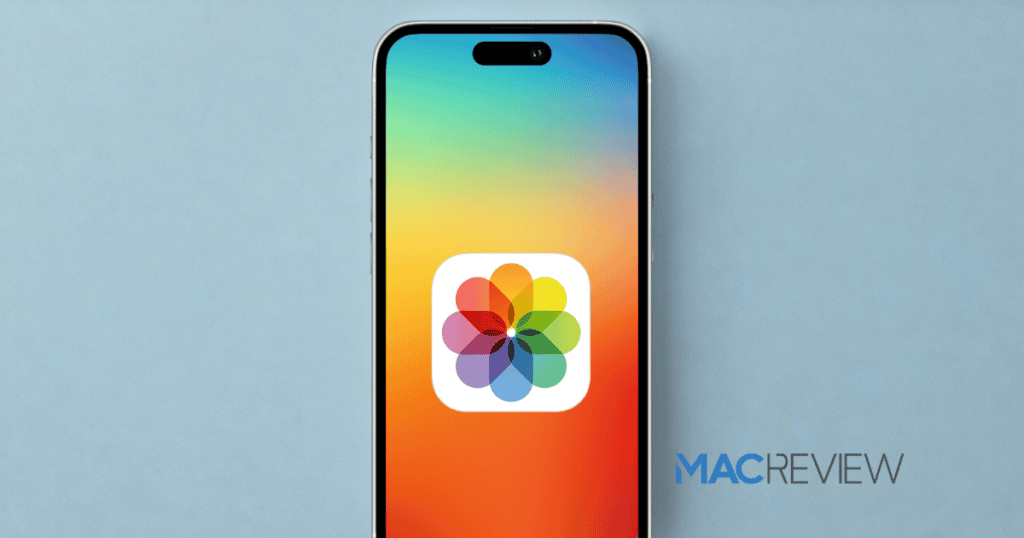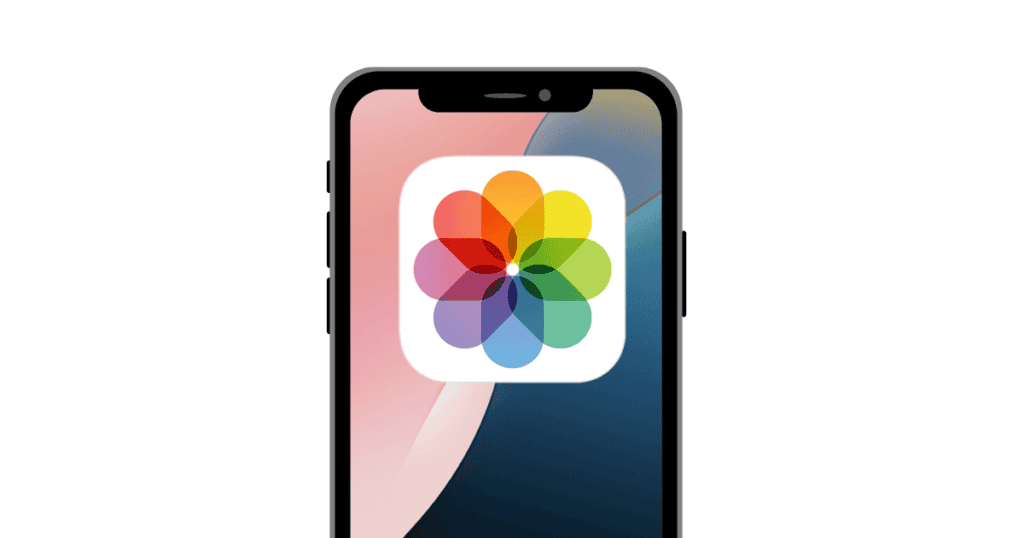With the latest update to iOS 18, Apple has fundamentally transformed the way users interact with the Photos app, opting for a streamlined, unified interface that consolidates various functionalities into a single screen. This significant redesign marks the most extensive modification to the app since its inception, sparking mixed reactions from the Apple community. While some users embrace the minimalist approach, others find the changes jarring. Here’s a deep dive into how to navigate this new landscape efficiently, ensuring you can still enjoy managing your memories with ease.
Understanding the New Layout
The removal of the traditional navigation bar in favor of a more fluid, all-encompassing layout aims to simplify user interaction by reducing clutter. However, it also necessitates a period of adjustment as users familiarize themselves with the new setup. Here’s how you can start to feel at home with the redesigned Photos app:
Customizing Your Interface Start by personalizing the new interface to suit your preferences. Apple may have changed the default settings, but the power to customize remains in your hands:
- Edit the Toolbar: Scroll to the bottom of the Photos app and tap on ‘Edit’. Here, you can prioritize the features you use most frequently by dragging them to the top of the menu. Essentials like ‘Recent Days’, ‘Albums’, ‘People and Pets’, and ‘Memories’ should be easily accessible.
- Pinned Collections: Utilize Pinned Collections to create a secondary layer of customization. Although it may seem like a nested folder, it’s a powerful tool for organizing your most-used albums or collections, like screenshots or specific event photos.
Refining Your View
One of the joys of the Photos app has always been its ability to showcase your memories in an organized manner. With the new design, you have even more control over what shows up in your main view:
- Rearrange or Hide Collections: Drag to reorder the sections of your app or hide collections that you don’t frequently use, such as ‘Featured Photos’, ‘Wallpaper Suggestions’, or ‘Trips’.
- Use Filters: Swipe down to the full Library view and tap the arrows to access the filters. You can now quickly filter for photos, videos, edited images, screenshots, favorites, or sort by recently added items or date captured. This is particularly useful for isolating specific types of content without manually sifting through your library.
Leveraging Improved Search Capabilities
The redesigned Photos app boasts an enhanced search functionality, which is more intuitive and powerful than ever:
- Advanced Search: You can now search with very specific parameters. For example, looking up “plants in Florida” or “Eric in a blue shirt” will yield surprisingly accurate results. This feature uses Apple’s deep learning algorithms to analyze your photos and pull up precise matches based on your queries.
Practical Workarounds for a Smooth Transition
Adjusting to the new Photos app might require some clever tricks to enhance usability:
- Organize for Accessibility: Customize your main screen to prioritize features you frequently use by adjusting the toolbar.
- Smart Albums and Favorites: Use these features to automatically organize and quickly access your photos.
- Explore Third-Party Apps: If you find certain functionalities lacking, apps like Google Photos or Adobe Lightroom may offer the additional features you need.
- Utilize Apple Services: Maximize iCloud Sharing and create shared albums for an enhanced collaborative experience.
- iPadOS Keyboard Shortcuts: For iPad users, keyboard shortcuts can dramatically speed up your photo management tasks.
- Regular Backups: Always ensure your photos are backed up, protecting your memories against any potential data loss.
Final Thoughts
The iOS 18 Photos app brings with it a promise of simplicity and efficiency, wrapped in a new look that demands a learning curve. As with any significant software update, it takes a bit of exploration and patience to harness its full potential. How are you finding the transition? Dive into the settings, give the new features a spin, and share your thoughts below. Whether it’s a hit or miss for you, your feedback is invaluable as it helps shape future iterations of the app. Let’s navigate these changes together and continue to make the most of our digital photo collections.