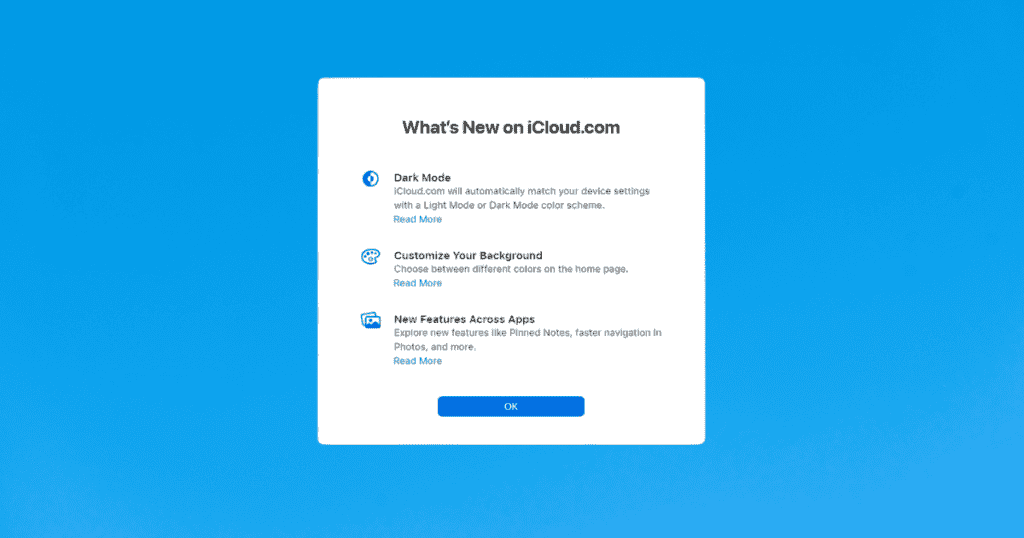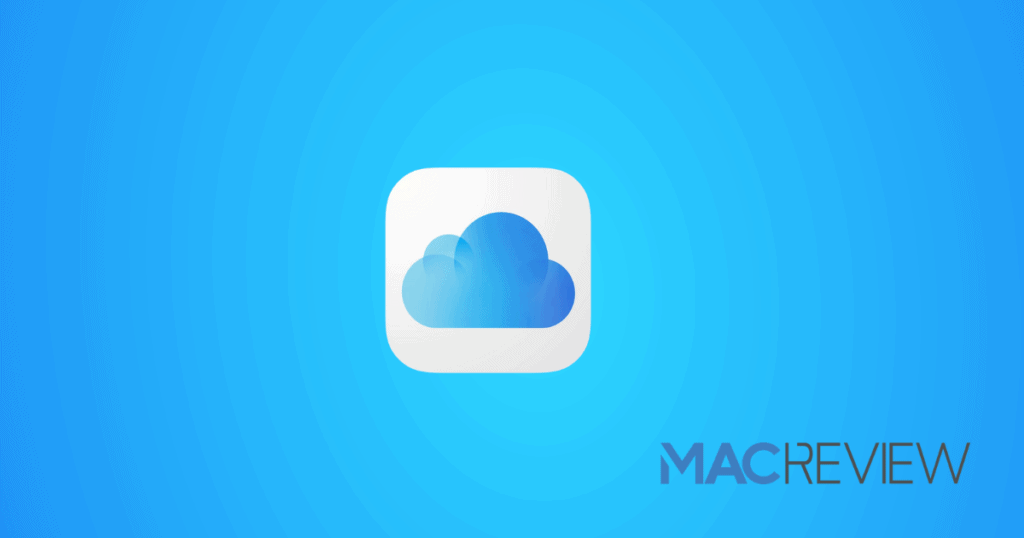To ensure a smooth transition and maintain access to your crucial data, it’s vital to understand the steps required and the implications of Apple’s decision to end iCloud Backup support for devices running iOS 8 or earlier, effective December 18, 2024. Let’s dive into what this means for you, and how you can safeguard your digital assets.
Overview of iCloud Backup Changes
Apple’s policy update marks a significant shift for users with older iOS devices. From December 18, 2024, any devices operating on iOS 8 or earlier will no longer support iCloud backups. If you have not upgraded to iOS 9 or later, your device will lose the capability to back up data to iCloud. This change aims to streamline services and enhance security but requires users to take action to avoid losing access to their data.
Direct Flight to Rome
For those using older models, such as iPhone 4S or iPad 2, this change is particularly poignant. These devices are among those that cannot be updated past iOS 9 or a similar cutoff. Here’s what you need to know and do:
- Check Device Compatibility: First, determine if your device can support iOS 9 or higher. This information is crucial as it dictates your next steps.
- Upgrade If Possible: If your device supports a higher iOS, update it before the December deadline to continue using iCloud Backup.
- Explore Alternative Backup Methods: For devices that cannot be updated, consider alternative backup options such as manual backups to a computer via iTunes or Finder, depending on your operating system.
Reasons for Ending Support
Apple’s decision to discontinue iCloud Backup for older iOS versions is driven by the need to enhance overall system performance and security. Newer iOS versions offer improved security features and efficiency, aligning with modern technological standards and consumer expectations. By encouraging users to upgrade, Apple ensures that all customers benefit from the best user experience and protection against potential security threats.
Options for iOS 8 Users
If upgrading your device’s iOS isn’t an option, you still have several alternatives to safeguard your data:
- Manual Backups: Use iTunes on Windows or Finder on macOS to create direct backups of your device. This method allows you to store your data securely on your computer.
- Third-Party Software: Consider using reputable third-party software that offers backup solutions. These tools often provide more flexibility such as selective data backup and storage on external drives or cloud services.
Manual Backup Methods
Performing manual backups is straightforward:
- Connect Your Device: Use a USB cable to connect your iPhone or iPad to your computer.
- Open iTunes or Finder: Access your device within these applications.
- Start the Backup: Follow prompts to back up your device manually. Ensure you encrypt the backup to protect personal data like health and activity information.
Steps to Ensure Data Security
As we approach the deadline, take proactive steps to secure your data:
- Regular Backups: Schedule regular manual backups leading up to and after the change takes effect.
- Verify Backup Success: Always check that your backups have completed successfully and that the data is accessible.
- Consider Cloud Alternatives: Explore other cloud services that may offer backup solutions compatible with your device.
MacReview Verdict
With iCloud Backup phasing out support for iOS 8 and earlier versions, taking immediate steps to protect your data is crucial. By planning ahead, either through system updates or establishing alternative backup methods, you can ensure continuous access to your important information without interruption. Stay informed and prepared as December 18, 2024, approaches to navigate this transition smoothly.