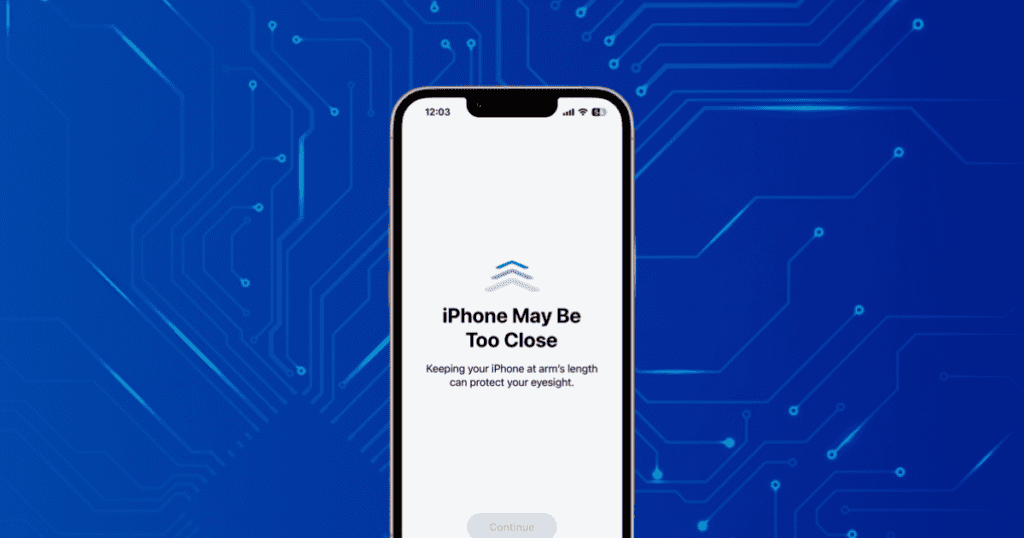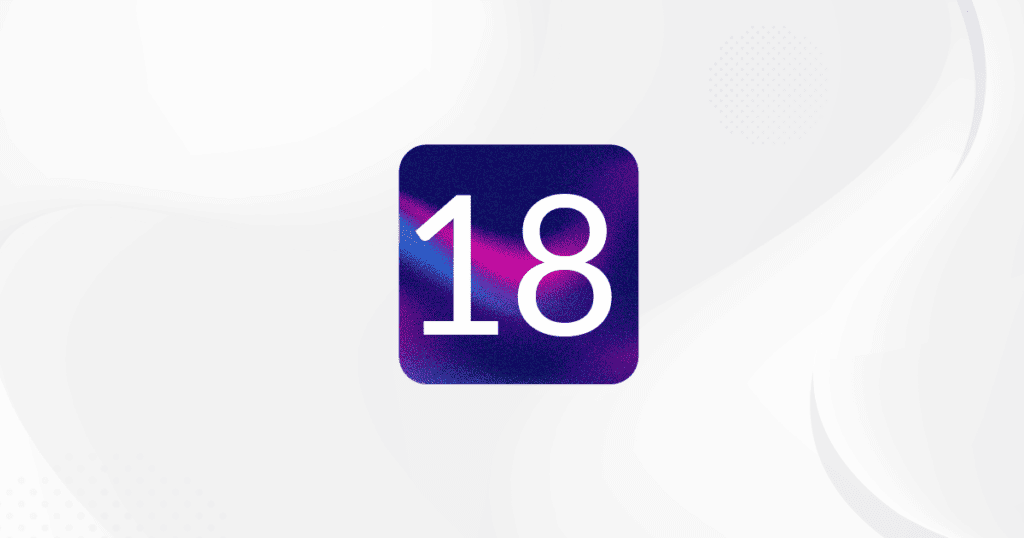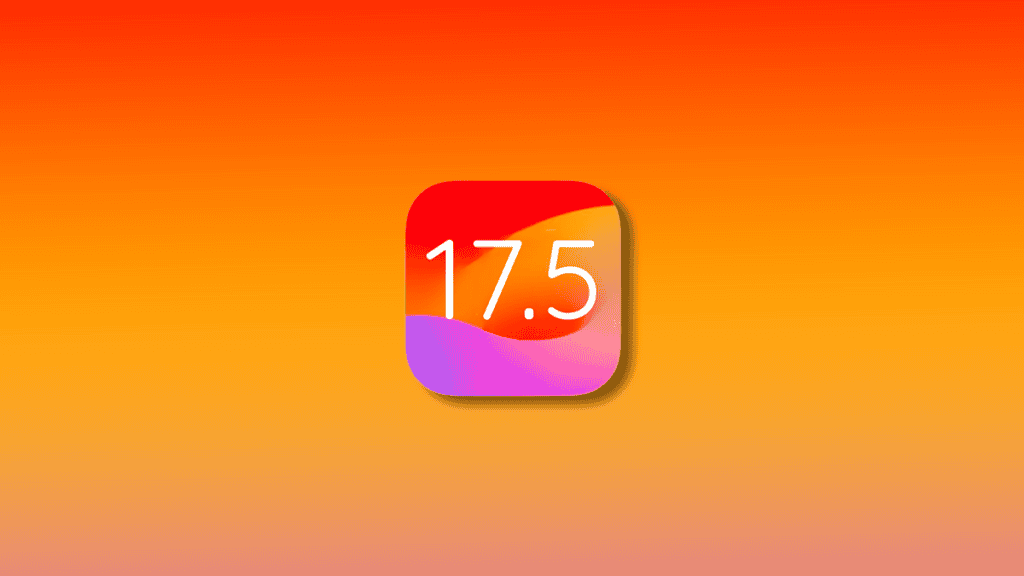The release of iOS 17 has brought a significant health innovation to iPhone and iPad users. One of the standout features of this update is the iPhone Screen Distance tool, designed specifically to combat eye strain and reduce the risk of myopia (nearsightedness) in younger audiences. This detailed guide delves into how users can effectively harness this new functionality to safeguard their vision.
Apple’s Health Advisory:
- Recommended Distance: Apple advises users to keep their devices at least 12 inches away from their eyes to prevent potential eye strain.
- Habitual Proximity: Regular use of devices closer than the recommended distance can lead to prolonged eye strain, potentially exacerbating vision issues over time.
Core Advantages of the Screen Distance Tool:
For Children:
- Myopia Prevention: By encouraging a safer viewing distance, the tool plays a crucial role in significantly lowering the risk of developing myopia among young users.
For General Users:
- Strain Reduction: It aids users of all ages in minimizing eye strain, a common issue in today’s digital-heavy lifestyle.
Operational Mechanics of the Feature:
- Distance Measurement: Utilizing advanced, non-invasive sensors, the tool measures the gap between the device’s screen and the user’s eyes.
- Privacy Assurance: Ensures that no images or videos are captured during this process, maintaining user privacy.
- Data Security: All data gathered by the sensors remain encrypted on the device, not shared with Apple or any third parties.
Activating the Screen Distance Tool:
- Access Settings: Open the Settings app on any iPhone or iPad equipped with Face ID.
- Locate Screen Time: Navigate to the Screen Time settings and find the Screen Distance option.
- Activation: Follow the on-screen prompts to activate the feature by selecting Turn On Screen Distance.
Enabling Proximity Alerts: To enable proximity alerts that notify you when the device is too close to your eyes:
- Activate Screen Distance: After turning on the Screen Distance feature, ensure it is enabled.
- Customize Alerts: In the Screen Distance settings, you can choose the type of alerts and the sensitivity of the proximity sensor to tailor the notifications to your personal needs.
Utilizing the Feature:
- Proximity Alerts: If the device is detected too close to the user’s face, an alert prompt will appear.
- Adjustment: Users can then adjust the screen distance as recommended and tap “Continue” to dismiss the alert.
User Experience Insight: Practical application of the Screen Distance feature has shown it to be particularly beneficial for modifying user behavior, especially during evening hours when the tendency to hold devices closer increases. By alerting users to adjust their screen distance, it actively contributes to healthier visual habits.
Enhanced Health Commitment: This feature highlights Apple’s ongoing commitment to health, integrating state-of-the-art technology to not only enhance user experience but also to actively promote better health practices among its users. By prioritizing user health through innovative tools like the Screen Distance feature, Apple continues to lead in merging technology with wellness.
MacReview verdict
The introduction of the iPhone Screen Distance tool in iOS 17 is more than just a software update—it’s a part of Apple’s broader initiative to ensure that technology usage doesn’t come at the cost of health. With such features, Apple supports its users in adopting more health-conscious behaviors, potentially leading to a significant improvement in the digital wellbeing of millions globally.