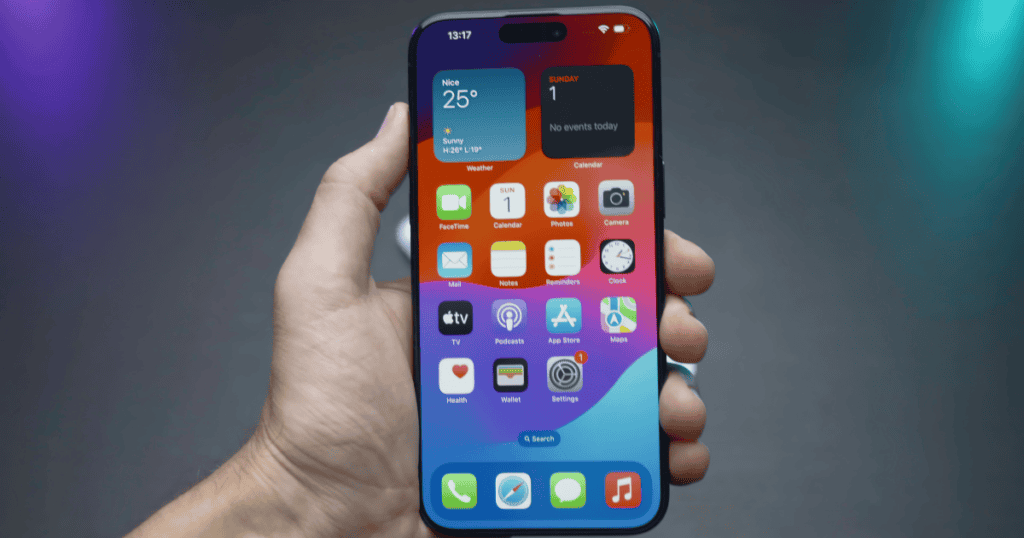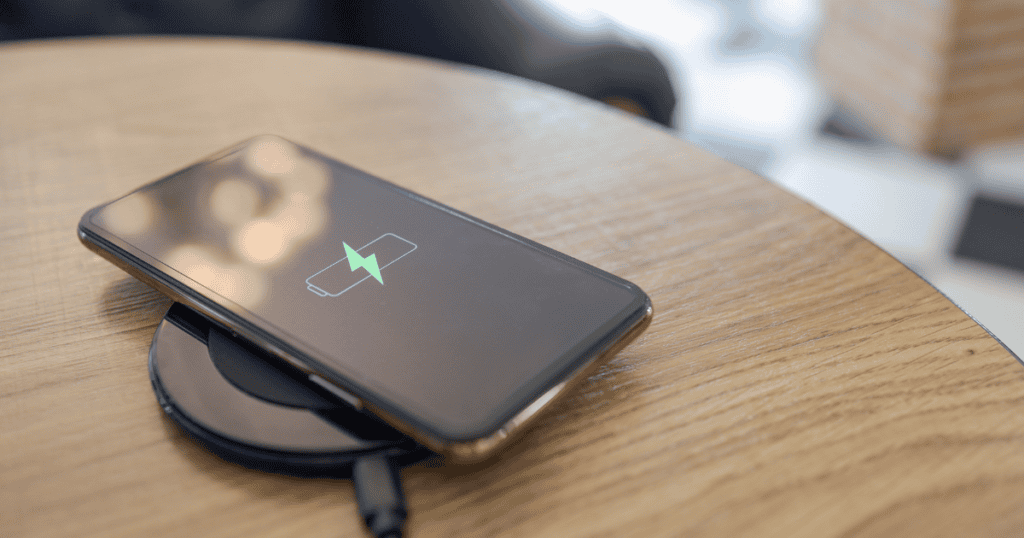When you use your iPhone to share content, iOS helps by displaying a row of suggested contacts at the top of the Share menu, based on your recent interactions. While this feature is designed for convenience, there are times when you might prefer a cleaner interface or more privacy. Whether you’re looking to declutter your Share menu or keep certain communications discreet, here’s how you can manage those suggested contacts.
Understanding Suggested Contacts
The Share menu, or Share Sheet, is a dynamic feature on iOS that suggests contacts you frequently interact with. These suggestions are based on your past sharing activity and are intended to save time. However, if you find this feature more intrusive than helpful, iOS offers options to customize its behavior.
Steps to Make Contacts Appear Less Often
To adjust the frequency of specific contacts appearing in the Share menu, follow these steps:
- Access the Share Sheet: In any app, tap the Share button—a box with an arrow pointing outward.
- Modify Contact Suggestions: Long press on the profile icon of the contact you wish to see less often.
- Select ‘Suggest Less’: Tap on ‘Suggest Less’ from the popup menu to decrease the visibility of this contact.
Note: This action doesn’t permanently block the contact from appearing but reduces their frequency. Persistent use of ‘Suggest Less’ will gradually teach iOS your preferences.
How to Remove All Contacts from the Share Menu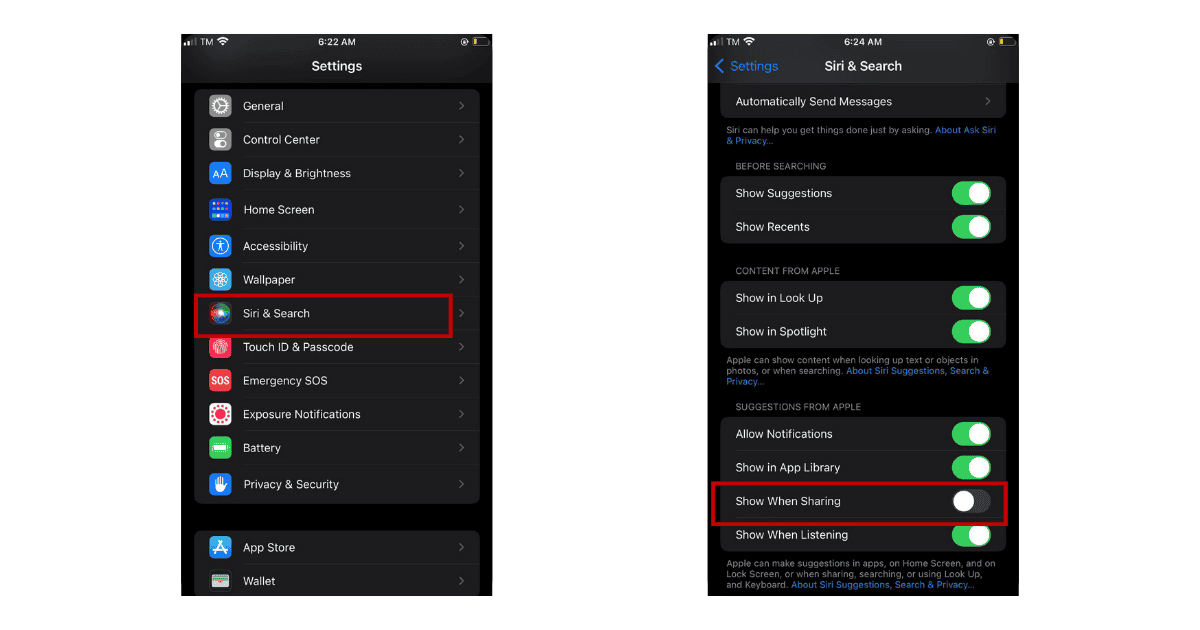
If you prefer to eliminate all suggested contacts from your Share menu for a cleaner look or enhanced privacy, here is how to do it:
- Open Settings: Start by launching the Settings app on your iPhone.
- Navigate to Siri & Search: Scroll down and tap on ‘Siri & Search’.
- Adjust Share Sheet Settings: Find the ‘Show When Sharing’ option under the “Suggestions from Apple” section and toggle it off.
By disabling this setting, you ensure that no contact suggestions appear when you access the Share Sheet. This setting can be easily reversed by toggling ‘Show When Sharing’ back on whenever needed.
Additional Settings and Customization
While you’re in the Siri & Search settings, explore other customization options that can further refine how your device predicts and displays content based on your usage patterns.
MacReview Verdict
Managing how your iPhone suggests contacts in the Share menu can help tailor the device to better fit your preferences for privacy and interface cleanliness. By following the steps outlined above, you can control this feature to either minimize its impact or remove it entirely, ensuring your sharing experience is exactly as you want it.